Discord Event Plugin
If your Discord is already connected when you create an event in Atomcal, great news! everything syncs automatically to your server with no extra setup needed. But for anyone setting it up for the first time, the process is quick and easy.
One thing many users might not realize is that if you delete an event in Atomcal, it also gets removed from your Discord events and any announcement channels.
Lets see how it works! When you create new calendar a guide prompt appears which is added for the user convenience.
App-to-Discord
To start, you will need to connect the Discord plugin, it syncs the events to the Discord server.
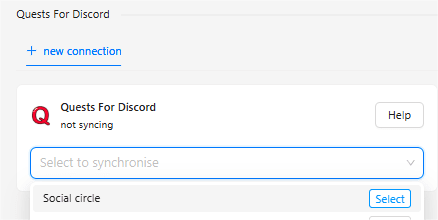
When you will link Discord server, you can bring over your existing events and keep new ones synced automatically.
You can also set your default announcement and voice channel to run things smoothly.
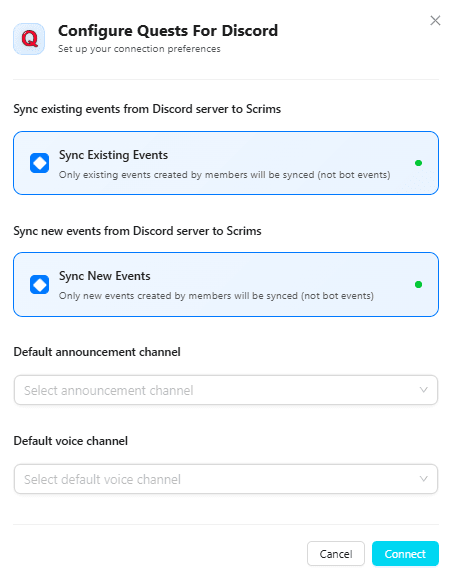
Default Announcement Channel:
This channel announces the new events in Discord automatically. In order to enable the toggle, Announce event on creation you need to select an announcement channel.
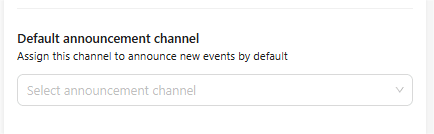
Announce event on creation:
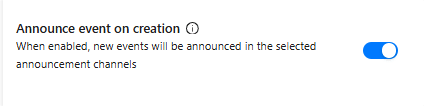
When this toggle is enabled, new events are announced in the Discord channel.
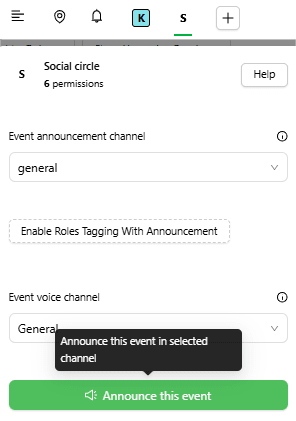
Roles Tagging With Announcement:
This specifies which roles will be tagged when the announcement is made. Through the drop down section you will be able to select the role you want to tag in event creation announcement.
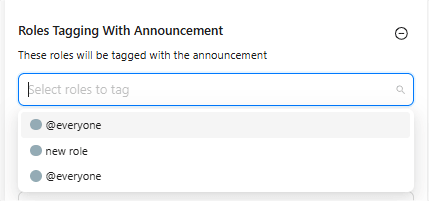
Default Voice Channel:
The Default voice channel is where your Discord events will happen by default. Atomcal will automatically use that channel for new events, so you don’t have to choose it every time.
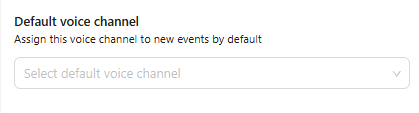
If the voice channel is deleted in Discord server the default voice channel will be shown as unknown, hint that the original channel is no longer there.
Pre-announce event time:
Choose how long before the start event should be announced in the selected Discord channel. Pick any time that works best for you.
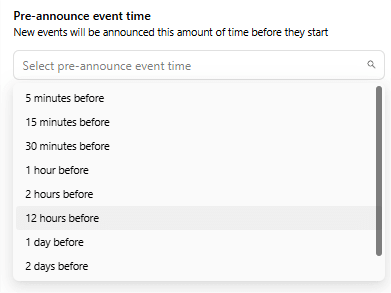
Sync new events from Discord:
When enabled any event made directly from Discord it automatically sync with the users google calendar. It creates convenience for the user and gives an option if they want to create directly from Discord.
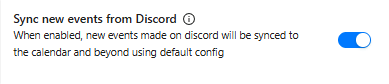
Auto-Delete Announcements
Set the timer and your announcements will auto-delete right on schedule.
Guest List Display
Tickets can be shown as buttons or organized in a dropdown menu, giving you control over how your guest list appears.
Show Description in Embed
Toggle this on if you want the event description to appear neatly inside the embed (instead of plain text).
Display Tickets as Buttons
If your event has fewer than 5 ticket options, you can display them as buttons in the event. (For more than 5, dropdown is recommended)
Hide Tentative Button
Don’t want people to mark themselves as maybe attending? Turn this on to remove the tentative button from event announcements.
Generate Event Thread
If turned on, it automatically creates a dedicated discussion thread for each event announcement.
Create New Event Channel
Automatically generate a temporary channel for each event. Just pick a category where these channels will appear.
Default Archive Category
Keep your server clean by moving past event channels into an archive category or great if you don't want to loose past event history.
Once you have setup your first Discord server with the help of above steps, you can easily connect more servers to the same calendar plus even if you have multiple calendars, you can link the same servers to all of them.
Note: If you want to disconnect the server from the calendar there is a disconnect button which will show a confirmation message before you finalize the step.
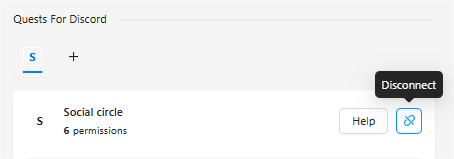
Discord-to-App
Once the event is announced in the Discord, guests can join directly from the channel.
Ticket Selection
By default, guests can only pick one ticket per event. But if you enable “multiple tickets” option in the event settings they can choose more than one ticket, making the event experience more interactive!
Once guest has selected the ticket they will see a dropdown to choose specs.
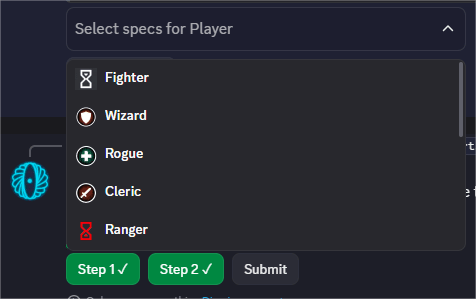
If a form is enabled for the event, it will show up in Discord during registration. If guest change their ticket later, no worries their answers will be already filled in.
Need to make changes? They can update or resubmit the form anytime. If the form has more than 5 questions, it’s split into steps for a better experience.
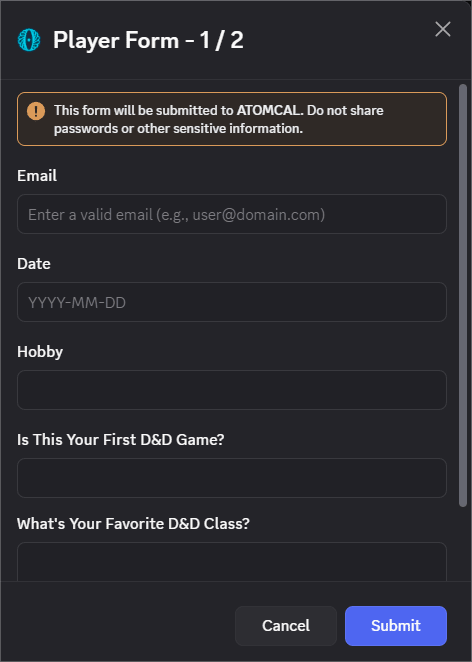
Waitlist Management
If tickets are full, guests will be added to a waitlist and shown in separate section in Discord, so it is clear which guest is next in line.
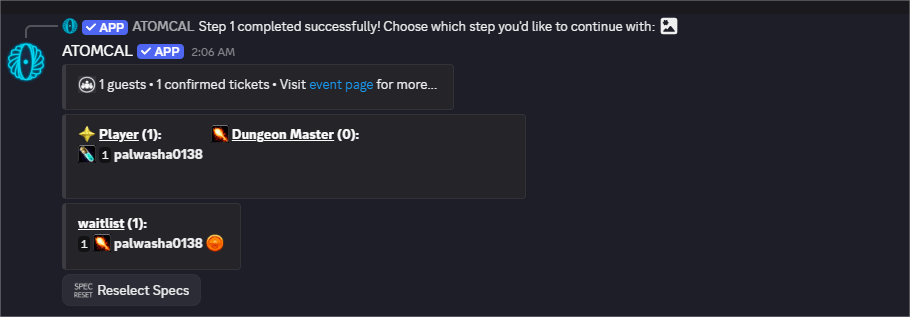
Reselect Specs
When a guest chooses a ticket or spec, they will see a Reselect Specs button. You can use it anytime to update your seat.

This also helps admins get a clear picture of who’s attending the event.
Admins- Any member with the assigned role can track and manage guests directly in Discord.
The list shows,
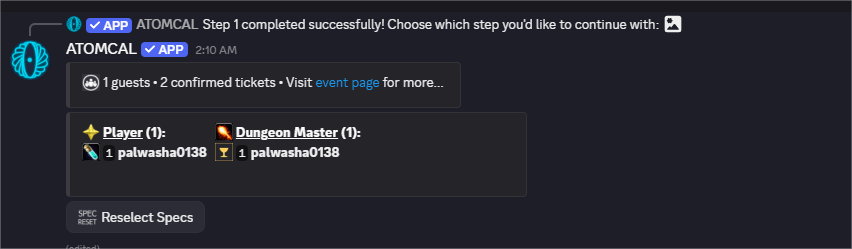
- The ticket and spec next to each guest.
- If a guest signs up for more than one ticket, they will appear in the list more than once.
- Each guest has a status icon next to their name so you can quickly tell whether they are confirmed, pending, or on the waitlist.
- The event creator (owner) will only show up in the list if they haven’t confirmed attendance. Once they are confirmed, it is hidden.