Discord → Google
Overview
Lets try to create event from Discord and send it to google automatically.
Using plugins
We need to use plugins for this to work.
Before setting up plugins, make sure your Google and Discord accounts are connected.
For more help, just head over to this page, it has covered everything you need to get started. https://atomcal.com/docs/connect-accounts-2/
- Google Account:
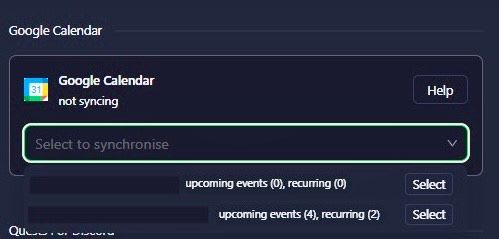
2. Discord Account:
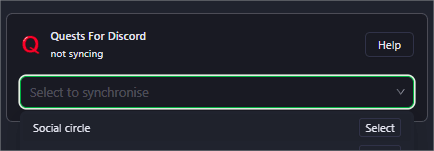
So, what is the deal with plugins? They make sure any event you create in Atomcal syncs seamlessly with your Google Calendar and Discord.
Lets see if it works!
All setup? Now lets see if it works by creating an event on Discord.
- To create an event in Discord, select “create event.” Choose a voice channel, where the event will take place.
- Fill in the event details, add a topic, pick the date and time, write a short description, and choose an icon if you want. Keep it clear so guests know what event is about.
- Double check the event details, and click create event to set it live.
- Your event will be announced in the Discord channel.
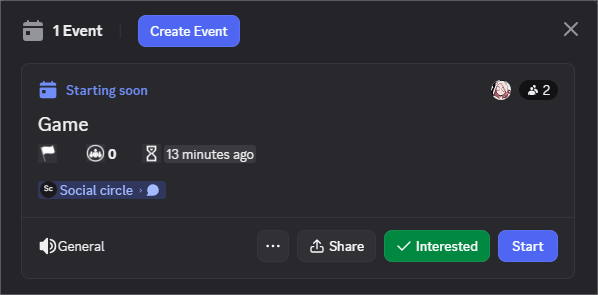
5. When you make a new event in Discord, you will need to pick a calendar if your server has more than one. Only calendars where you are a host will appear in the dropdown.
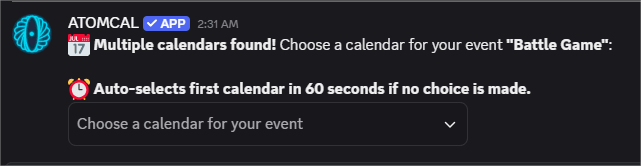
6. If the calendar you are using has more than one template, you will be asked to pick one before saving.
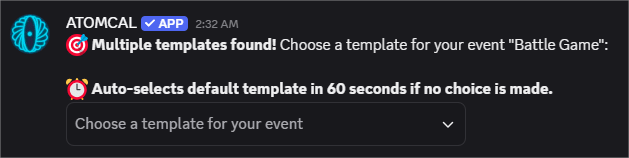
Check if event is on Google
Yay! event is on Google... because we have setup our connections correctly!
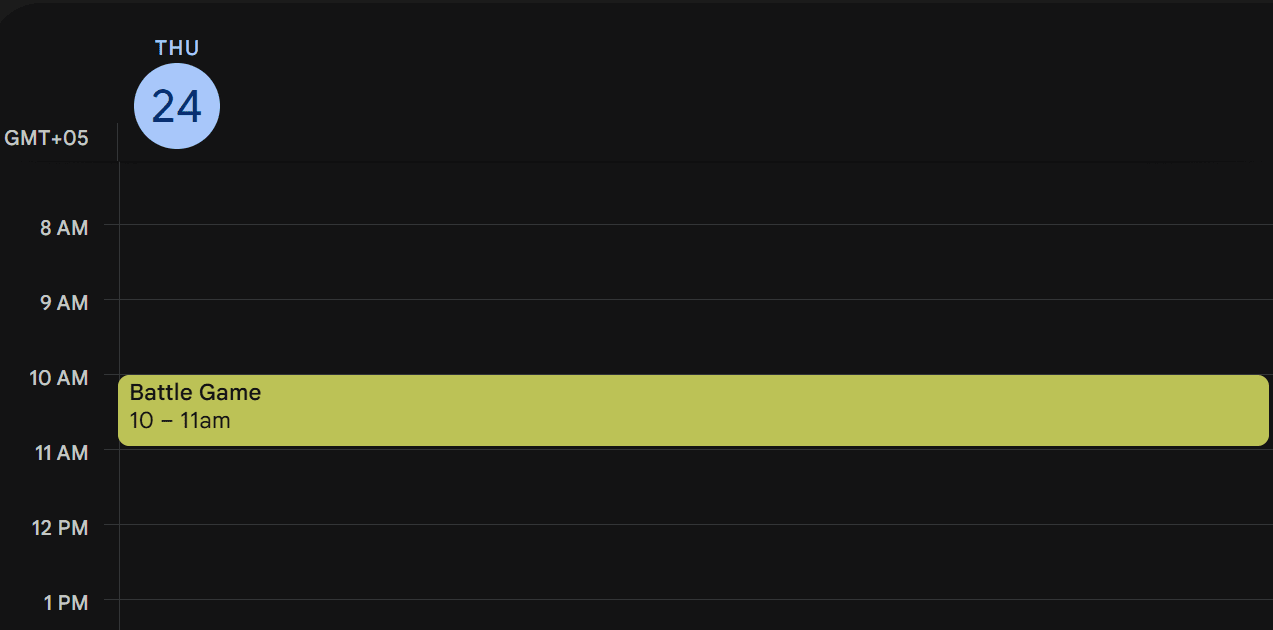
- Overview to what we want to do (send events from discord to google)
- Introduction to Plugins (to tell how plugins work in atomcal)
- All setup? Lets try creating an event to see if it works! (go on discord to create)
- Yay! it works (go on Google to see if event is there automatically)