Host Role
In Atomcal, the host is the person who creates and manages an event. They control the event details, send invitations, and handle attendee access. Only the host can edit the event’s settings.
Why host is important?
The host is important in because they ensure the event is organized and runs smoothly. They manage key details like time, location, and guest access, making sure everyone has the right information.
Who can create events in your server ?
Someone who has the permission to create events in a Discord server can also create events in Atomcal dashboard. Along with that anyone with the Host role is also granted the ability to create events regardless if they have event management permission on Discord.
This means that if a user is assigned the Host role, they automatically gain the necessary permissions to set up and manage events via Atomcal dashboard.
Steps to Assign Host Role on Atomcal
- Open Atomcal and Go to Your Server Settings
- You will see the very first and important step of any event setting - enabling the host role.
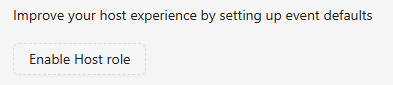
3. This activates role restrictions for that guest template.
- Select a Role
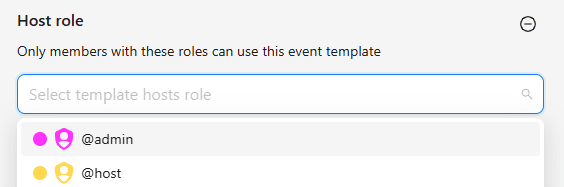
- Click inside the box to view and select available roles.
2. Select the role you want to assign.
3. Click on the below save button to save the changes.
How to Assign a Role on Discord?
- Go to your Discord server.
- Click on Members under the “People” section in the server settings.
- Find the user you want to assign the role to.
- Click the 3 dots next to their name.
- Choose roles and check the box next to the role (e.g, hosts ).
- Under the Permissions tab, enable the permissions the role needs.
- Click Save Changes.
- Once the role is assigned and permissions are set, users with the role (like host ) can interact with features.