Create an event
Atomcal has made event creation simple and enjoyable for users.
Before jumping to the next step you have to make sure the accounts are connected or else you might face issues synchronizing event with the calendar. https://atomcal.com/docs/connect-accounts-2/
After setting up the Google and discord accounts, you will be able to create an event.
Setting up event
First, you need to select a template, which will automatically be used as the event title. If no template is selected, events can still be created without one
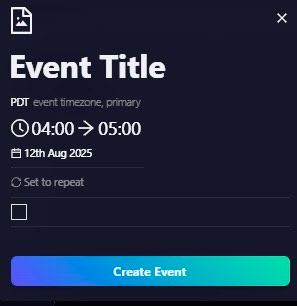
- For more guidance visit https://atomcal.com/docs/first-template
- Set the timings in which the event will take place.
- On the right, you can see the description section, which provides details about the purpose of your event.
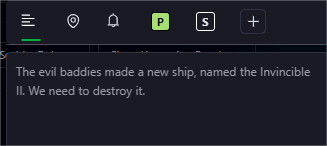
- Location settings can now be configured for events, with support for various options including integration with multiple online platforms.
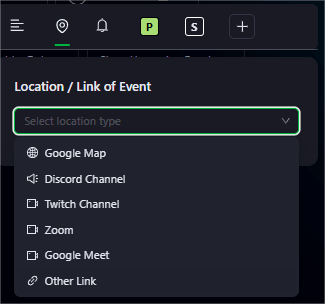
- Beside there is a notification icon through which reminder is enabled for the event.
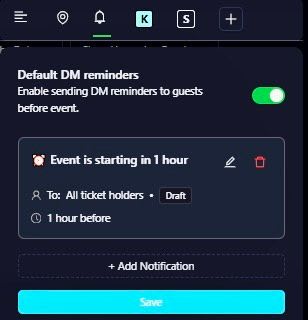
- For added convenience, users can edit their Discord settings to enable event announcements. A Help button is also available to provide guidance on managing event permissions.
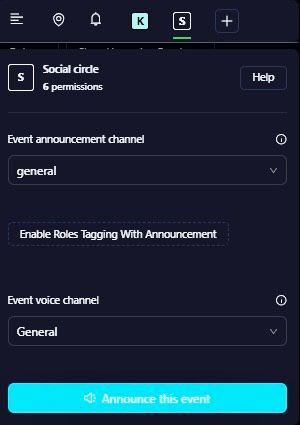
Finalizing the Event
- Click on the below create event button.
Don't worry we got you! a detailed section is present on the guest management setting for the users better understanding . https://atomcal.com/docs/manage-guests/