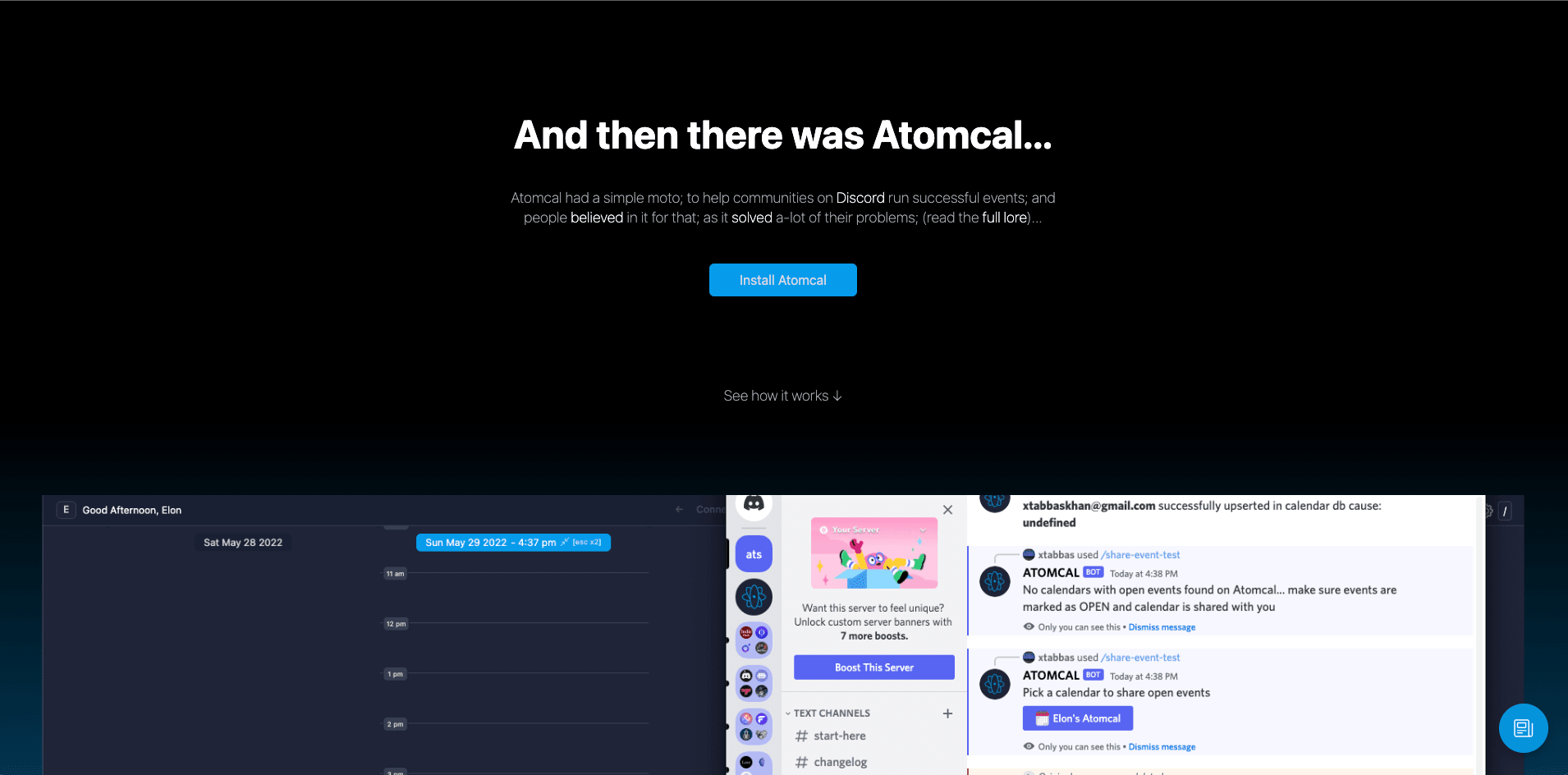How to create dnd calendar
Learn how to create and manage a dnd calendar help of event bots, planners, and schedules. Keep your dnd community organized and on schedule with these powerful tools. Discover the best DnD events, bots and calendars to streamline your campaign planning process.
— Atomcal

Using Atomcal you can create DnD events calendar and keep the players engaged and DM ready to host! With events history for generating leaderboards (and just taking a good look at the past events!)
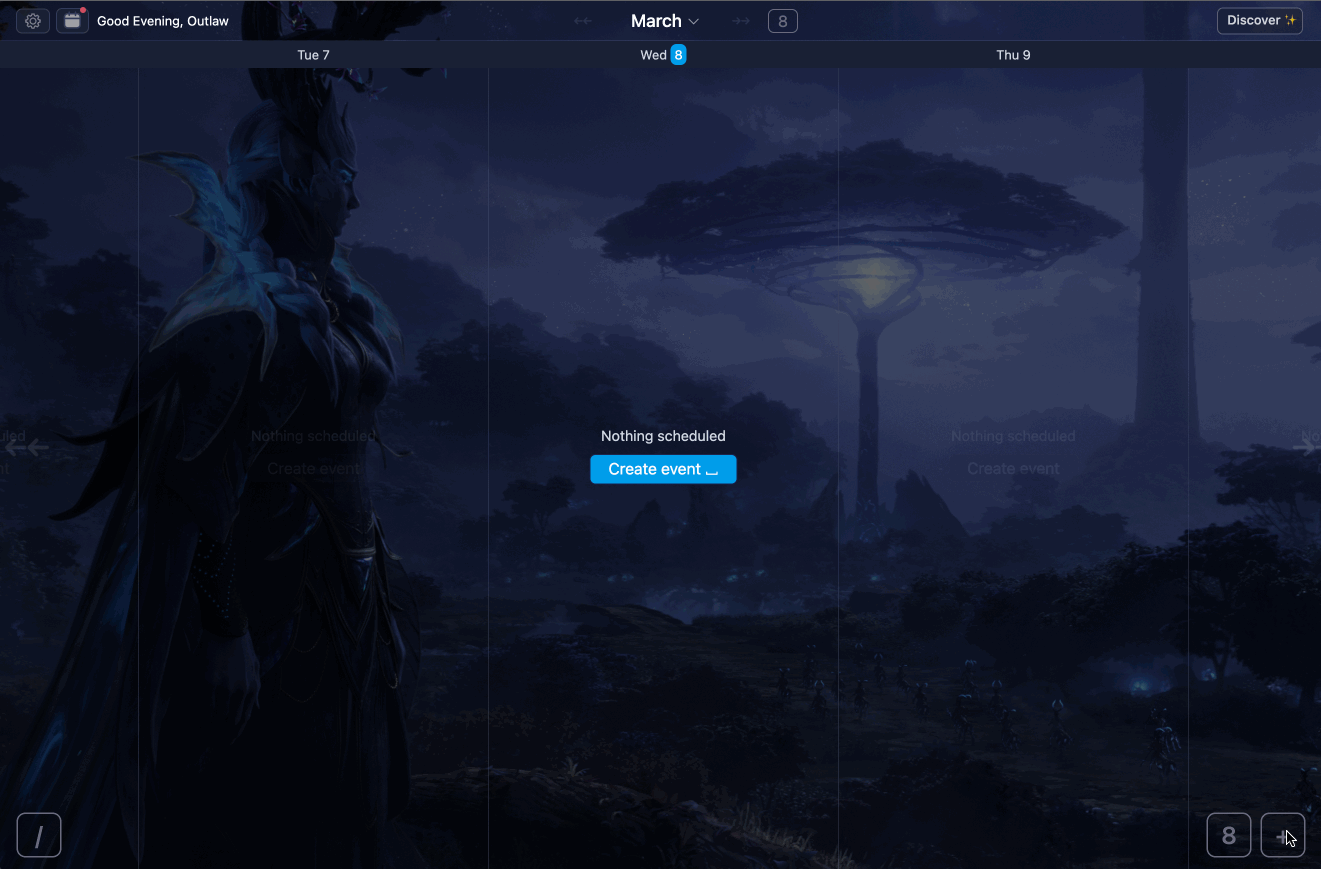
This quick tutorial that shows how you can connect Atomcal with Discord and Google calendar.
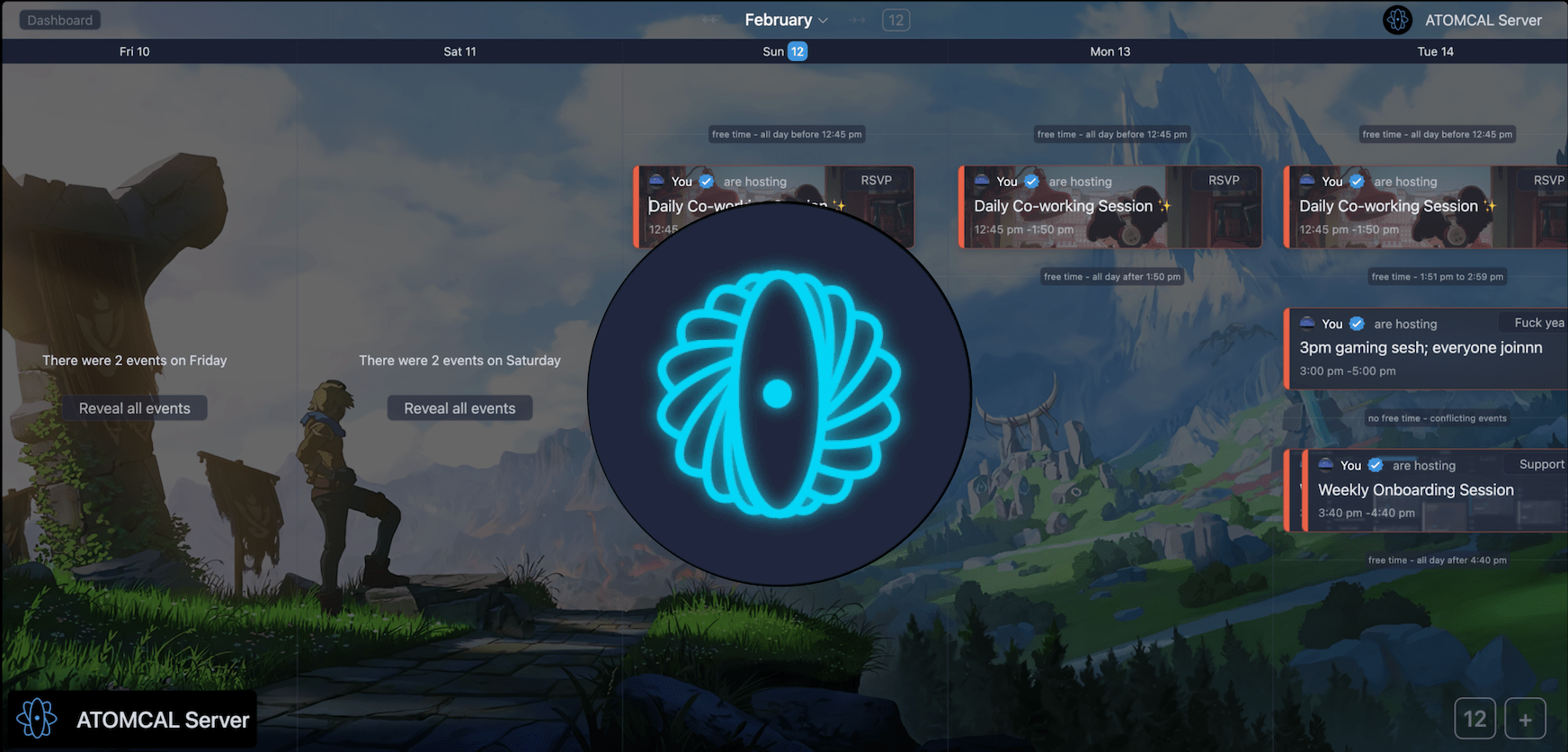
What is DnD Calendar Events
Creating dnd calendar events in Discord or Facebook is a new feature introduced by Atomcal for communities to plan and schedule fun dnd campaigns.
You can give title description and background images to these events, and share with everyone to join you when it's about to start. Events is a great way to keep a community healthy and engaged and to grow your community to its true potential.
Let's quickly go through how you can create an event in Atomcal, give it a title, image and start/end time with a description and share it with your community.
Step by step guide to creating events in Atomcal
When you create a new account, this feature is available as default. You should see it in the bottom right corner a + button to add an events. Once you click the + button it will ask a date to add a campaign.
All done, you can now select DnD as event category and it will allow players and DM to select their role and the event will sync with Discord/Facebook/Google/Twitch based on which accounts are connected.
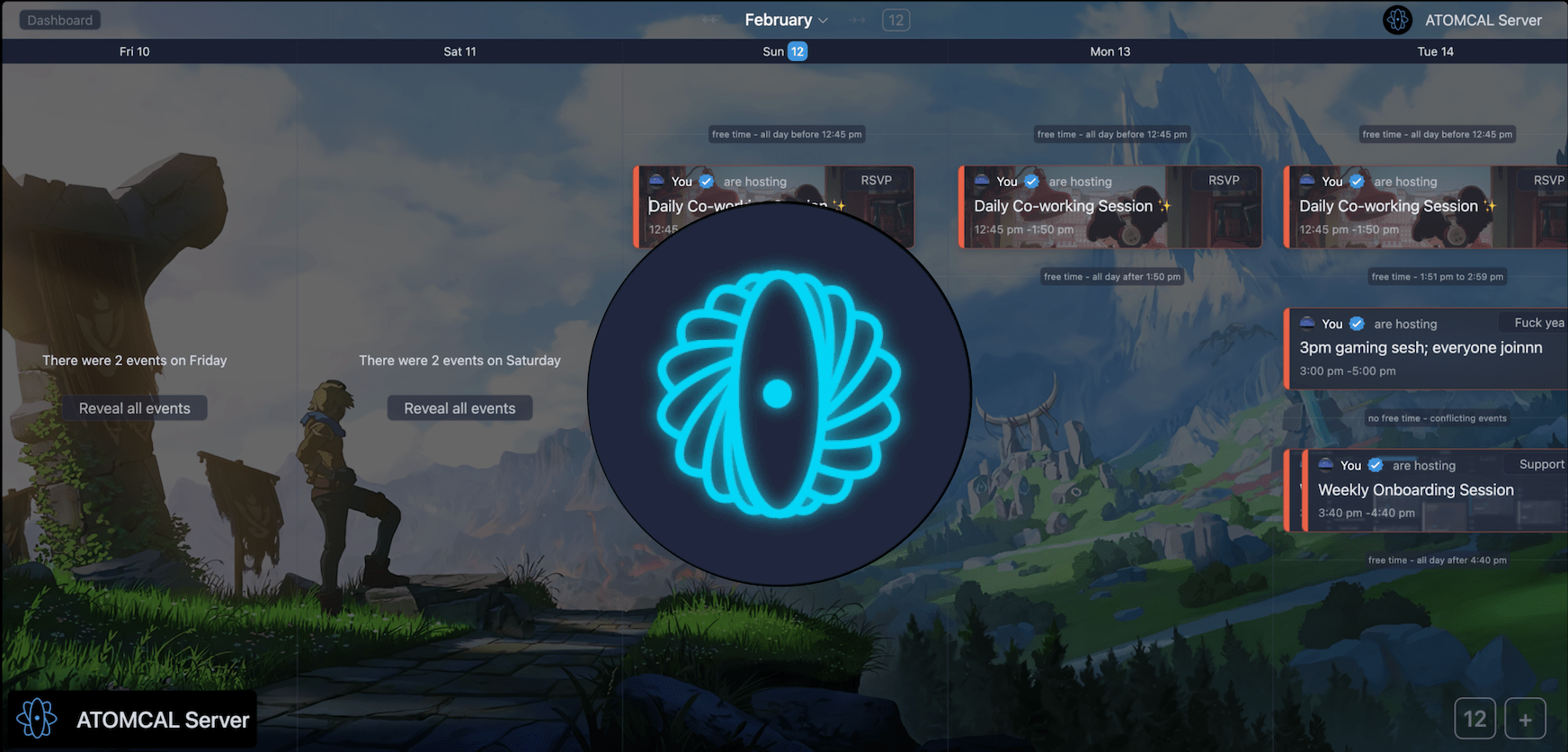
Step 1
In the bottom-right, click the + button click select a date and Create an Event or you can also drag on the timeline to create an event on a specific date or add new event form calendar setting.
Steps 2
Choose where you want to host your event. Typically a voice channel is a great place to host an event but you can also host event on a . Stage channel, Voice channel or Somewhere else are supported. If the latter, enter the location.
Step 3
Next, give your event a topic lets say movie night, then choose a start day (this is the day your event will be held at) and a start time. You can also give a description to the event and a cover image. Click Next.
Step 4
Confirm the details and click Save Event and you're all set! You can then copy the link to share this event with anyone in your community or outside. You can also click on the 3 dots in the event details section to add this event in your google calendar, start the event immediately, edit or cancel the event etc.
Recap
- Click on + to select a date.
- Select DnD as event category
- Give the event a title, description and other details
- Ask everyone to mark it as interested
Conclusion
Scheduling discord events is a great way to let your community know what fun events your community is going to have in the coming days.
Events is a great way to keep your community healthy and engaged and a great way to grow your community to its true potential.
If you're an advance user and manage community events often see how you can use Atomcal to automate the process of creating and sharing Discord events via a discord calendar bot.