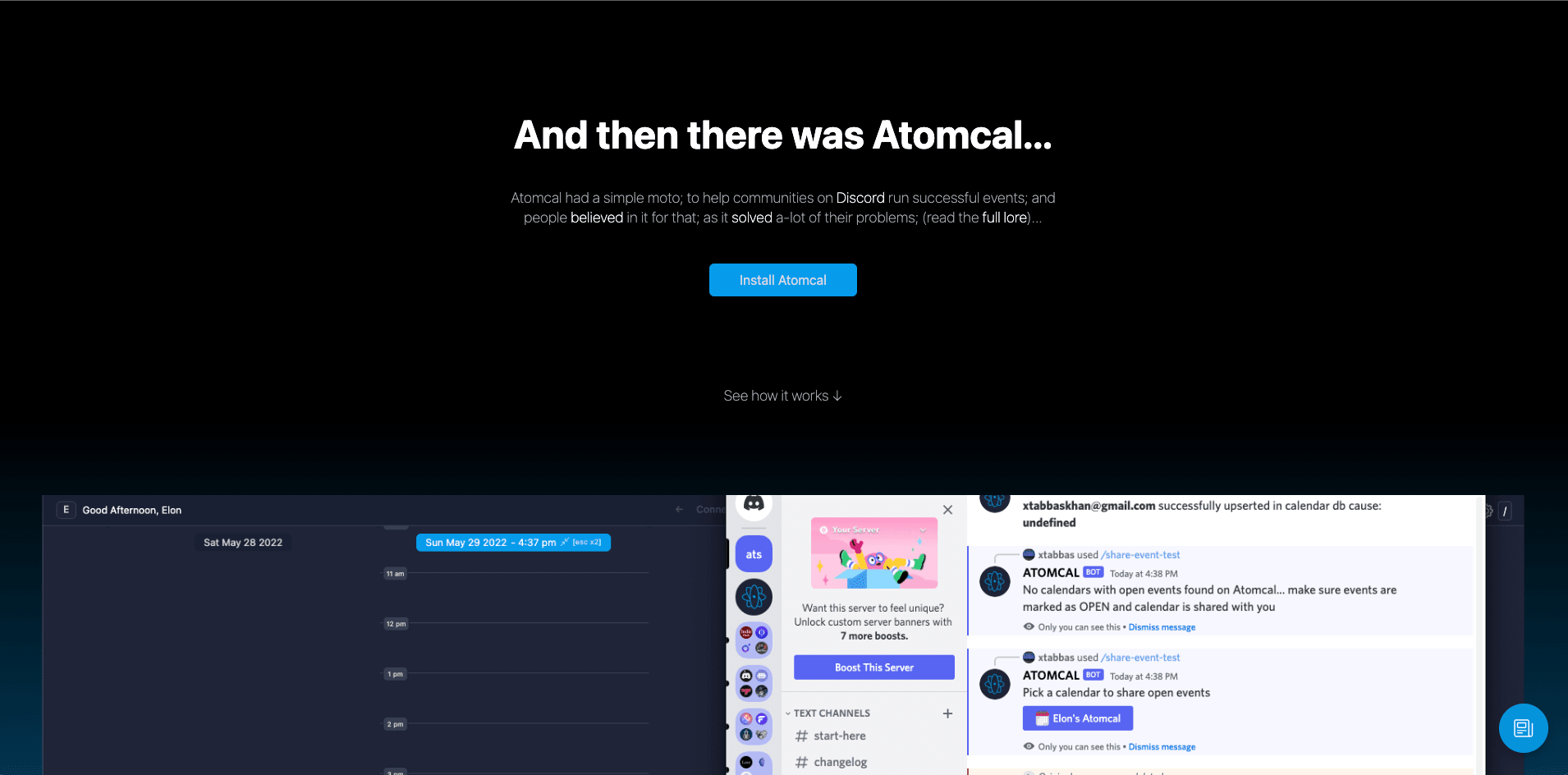How to create recurring events in Discord
Learn how to create and manage recurring events in Discord with the help of event bots, planners, and schedules. Keep your community organized and on schedule with these powerful tools. Discover the best Discord event bots and calendars to streamline your planning process.
— Atomcal
Discord events are non-recurring and they get deleted once over. Explained in more details below.
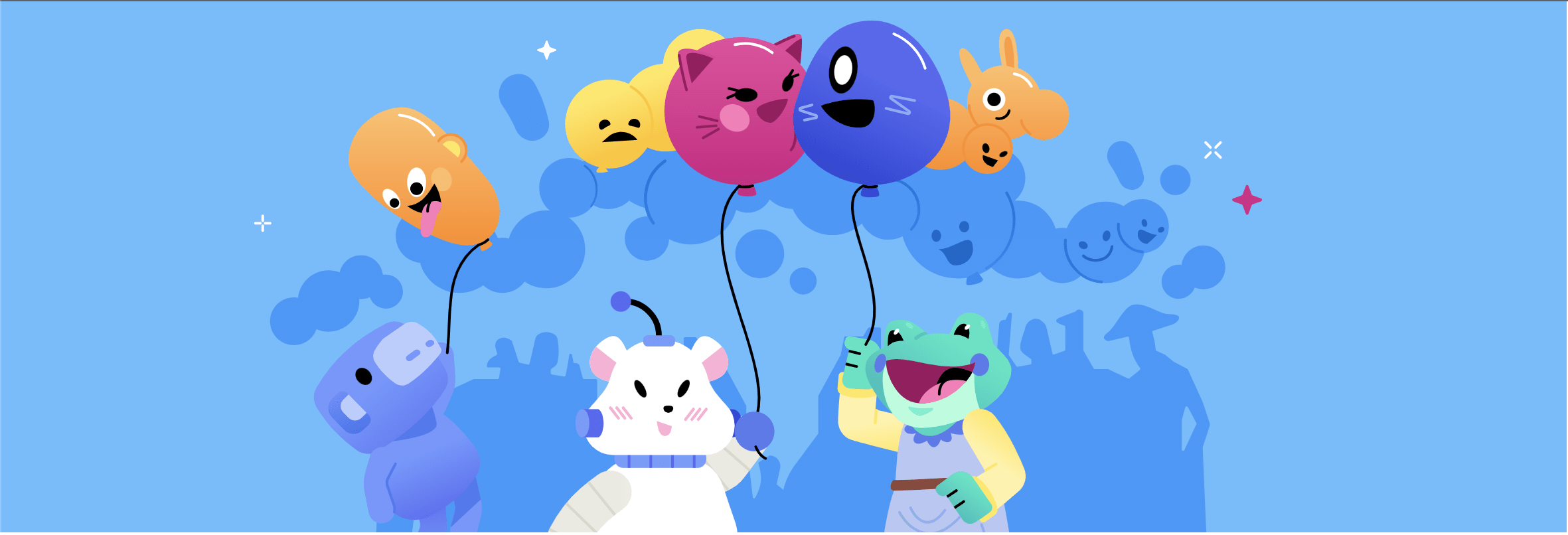
However, note that using a discord calendar bot like Atomcal you can auto create infinite recurring events and keep the guests history for generating leaderboards (and just taking a good look at the past events!)
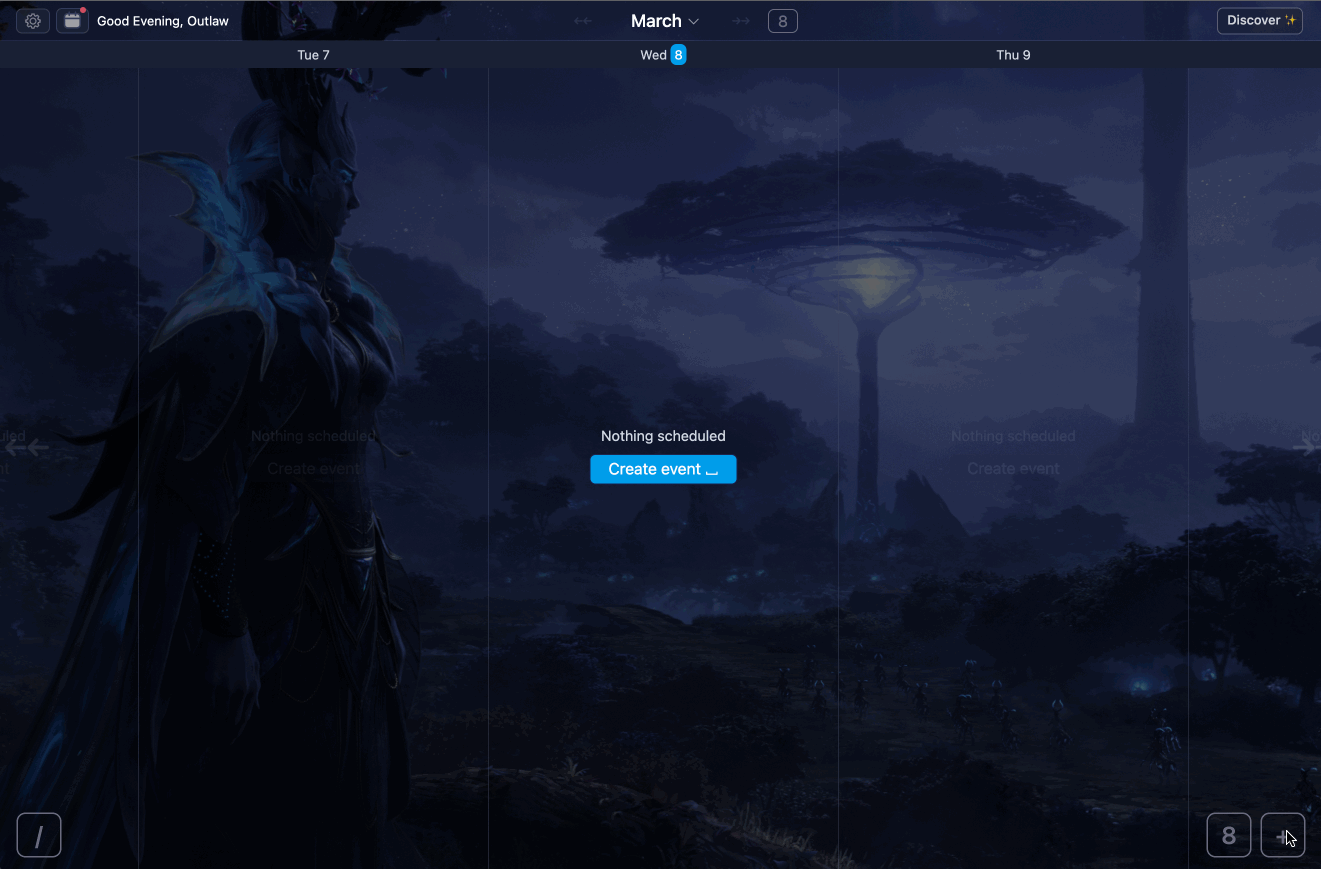
This quick tutorial that shows how you can connect Atomcal with Discord and Google calendar.
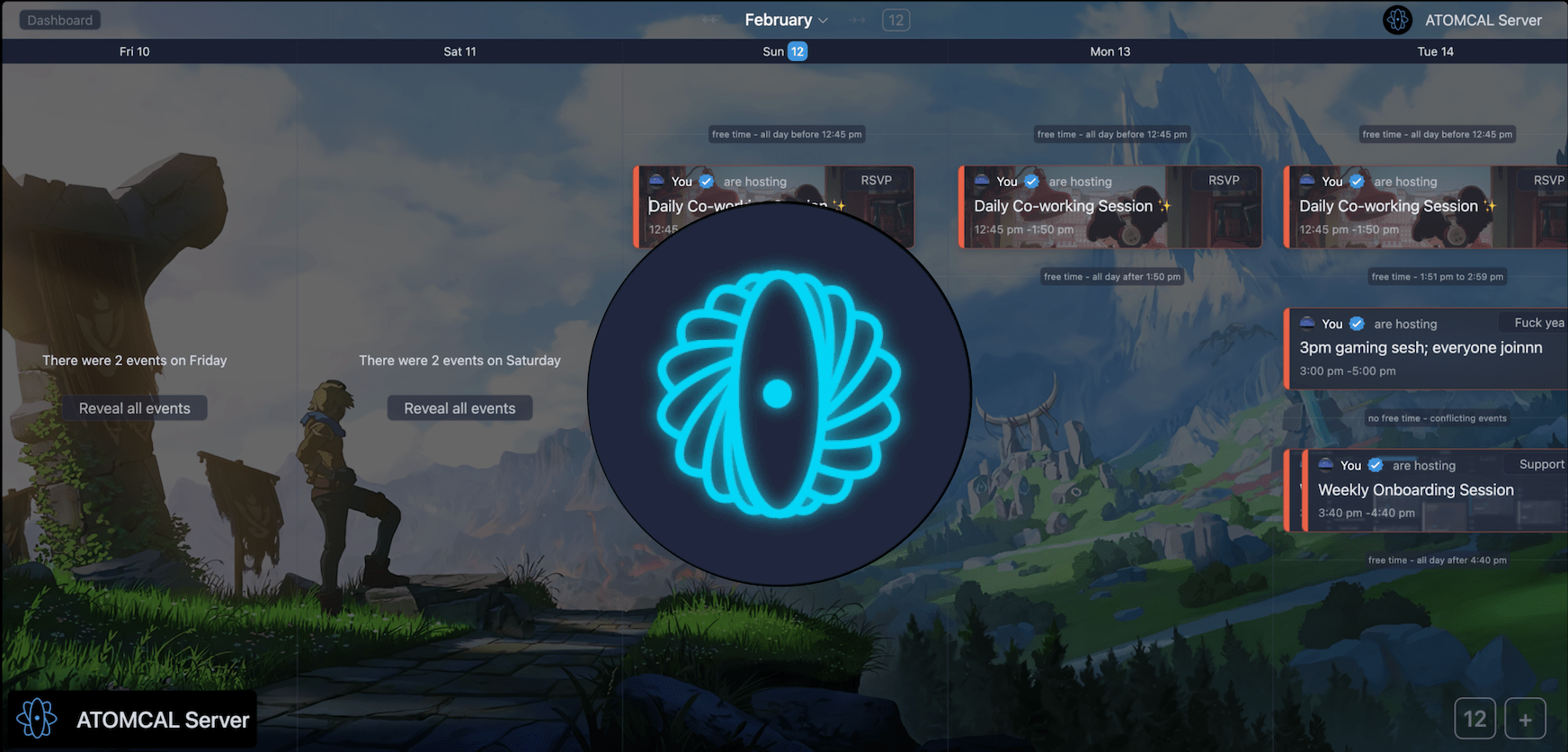
What are Discord events
Creating events in Discord is a new feature introduced by Discord for communities to plan and schedule fun activities in Discord.
You can give title description and background images to these events, and share with everyone to join you when it's about to start. Events is a great way to keep a community healthy and engaged and to grow your community to its true potential.
Let's quickly go through how you can create an event in Discord, give it a title, image and start/end time with a description and share it with your community.
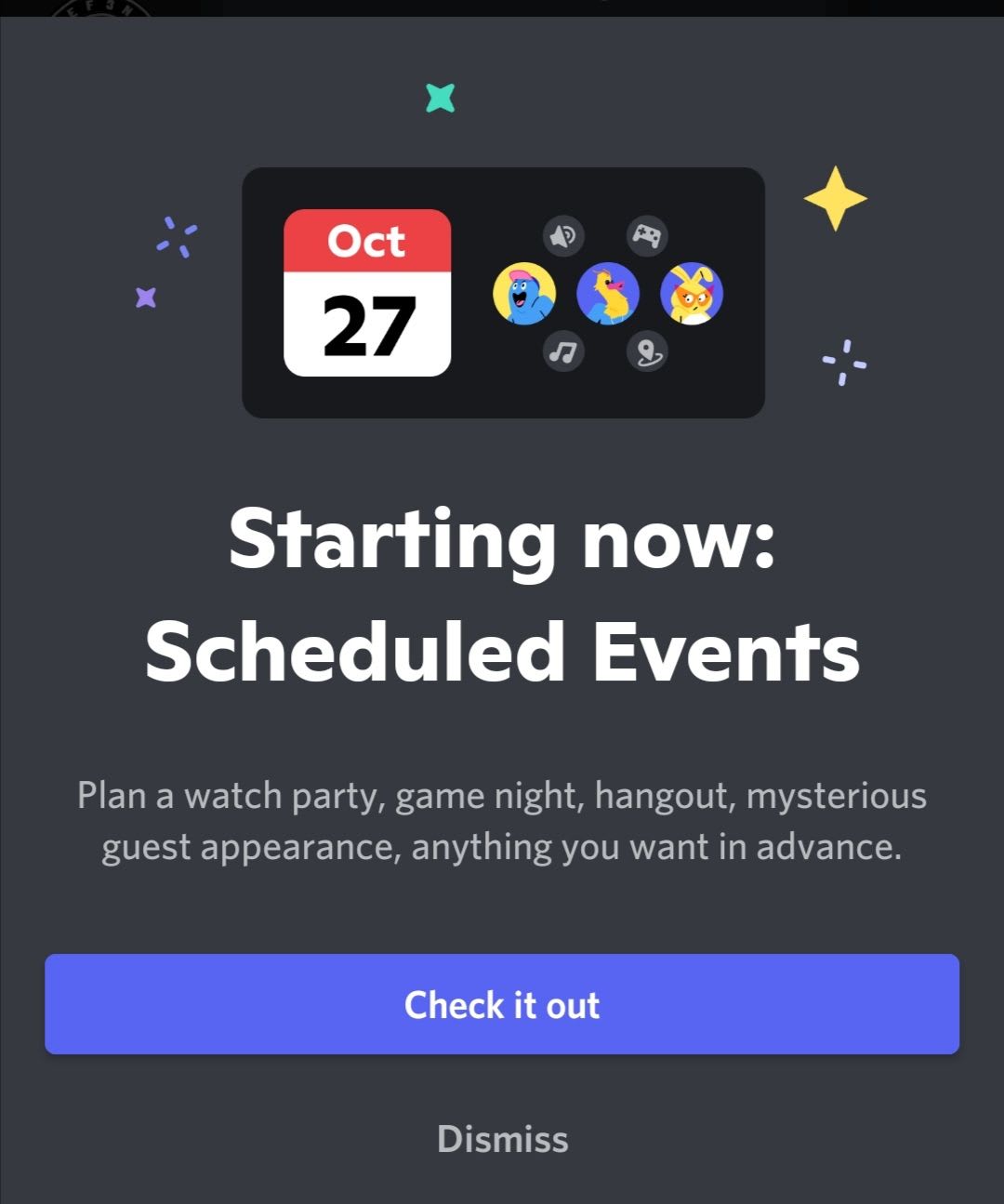
Step by step guide to creating events in Discord
When you create a new server, this feature is available as default. You should see it in the top left corner of your right sidebar. Once you see this Events tab in your sidebar click it to open the event creation modal.
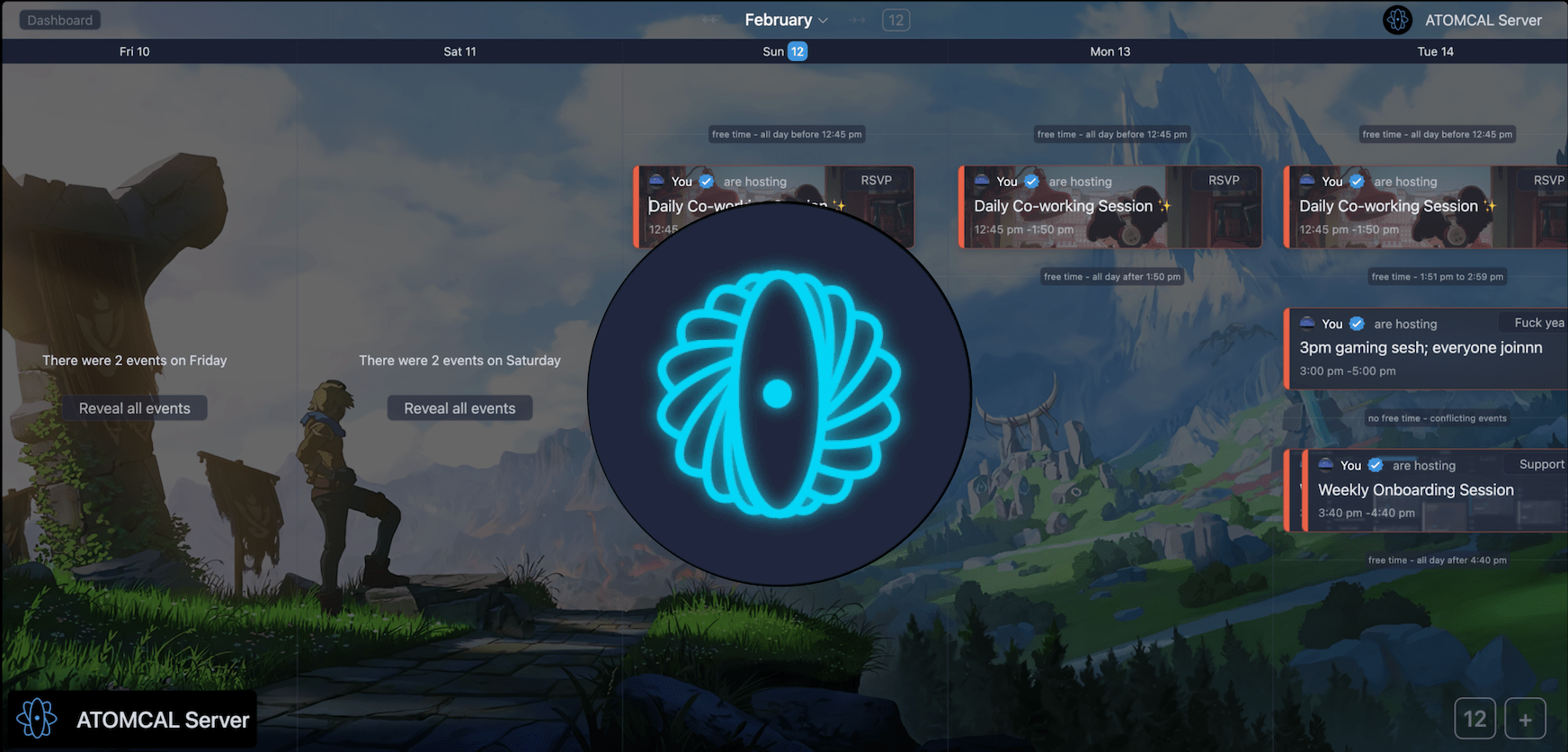
Step 1
In the top-left, click the server name and click Create Event from the dropdown or you can also click on the Events in the sidebar and press create event button.
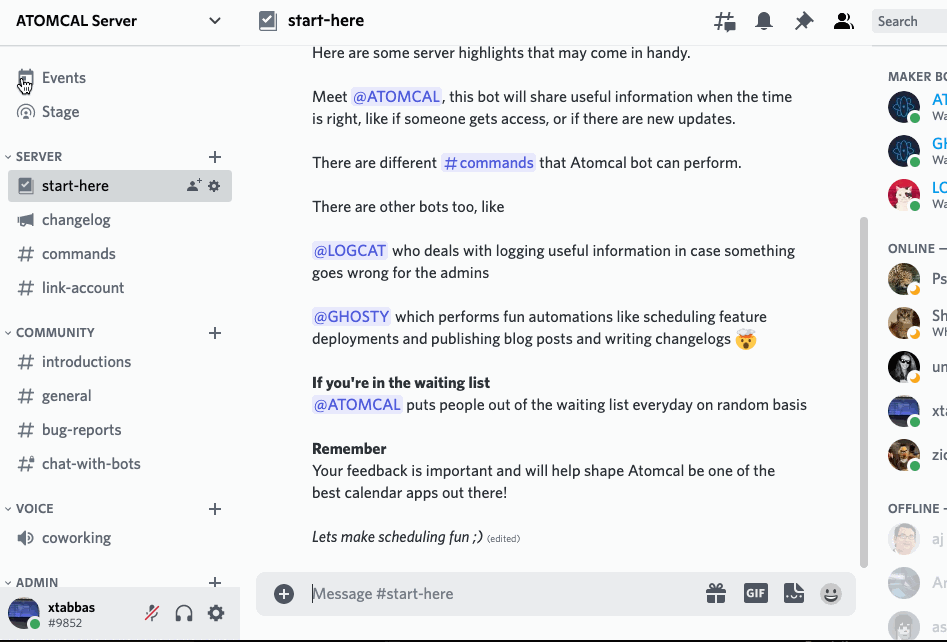
Steps 2
Choose where you want to host your event. Typically a voice channel is a great place to host an event but you can also host event on a . Stage channel, Voice channel or Somewhere else are supported. If the latter, enter the location.
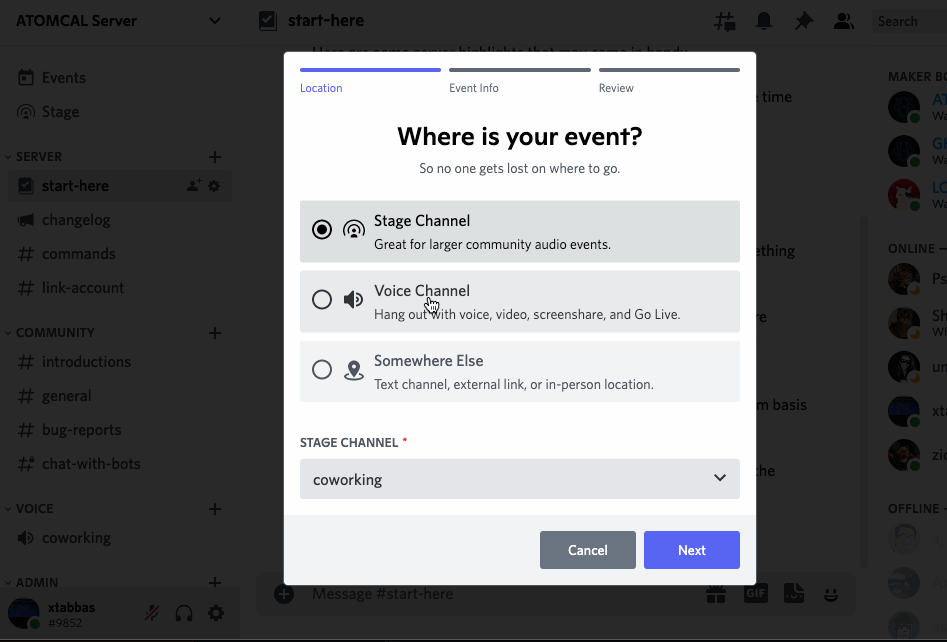
Step 3
Next, give your event a topic lets say movie night, then choose a start day (this is the day your event will be held at) and a start time. You can also give a description to the event and a cover image. Click Next.
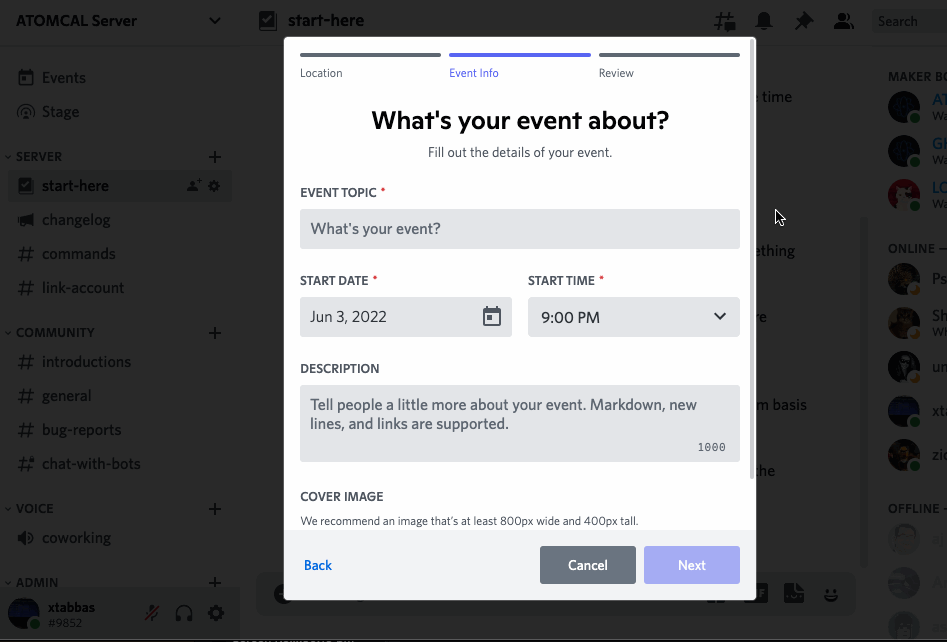
Step 4
Confirm the details and click Create Event and you're all set! You can then copy the link to share this event with anyone in your community or outside. You can also click on the 3 dots in the event details section to add this event in your google calendar, start the event immediately, edit or cancel the event etc.
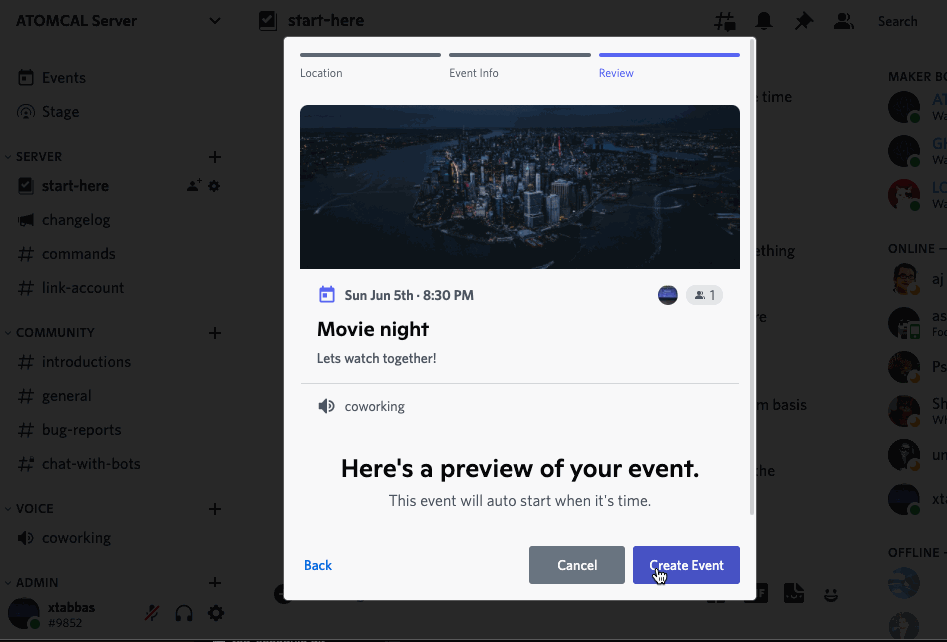
Recap
- Click on create event.
- Give the event a title, description and other details
- Create event
- Ask everyone to mark it as interested
Conclusion
Scheduling discord events is a great way to let your community know what fun events your community is going to have in the coming days.
Events is a great way to keep your community healthy and engaged and a great way to grow your community to its true potential.
If you're an advance user and manage community events often see how you can use Atomcal to automate the process of creating and sharing Discord events via a discord calendar bot.