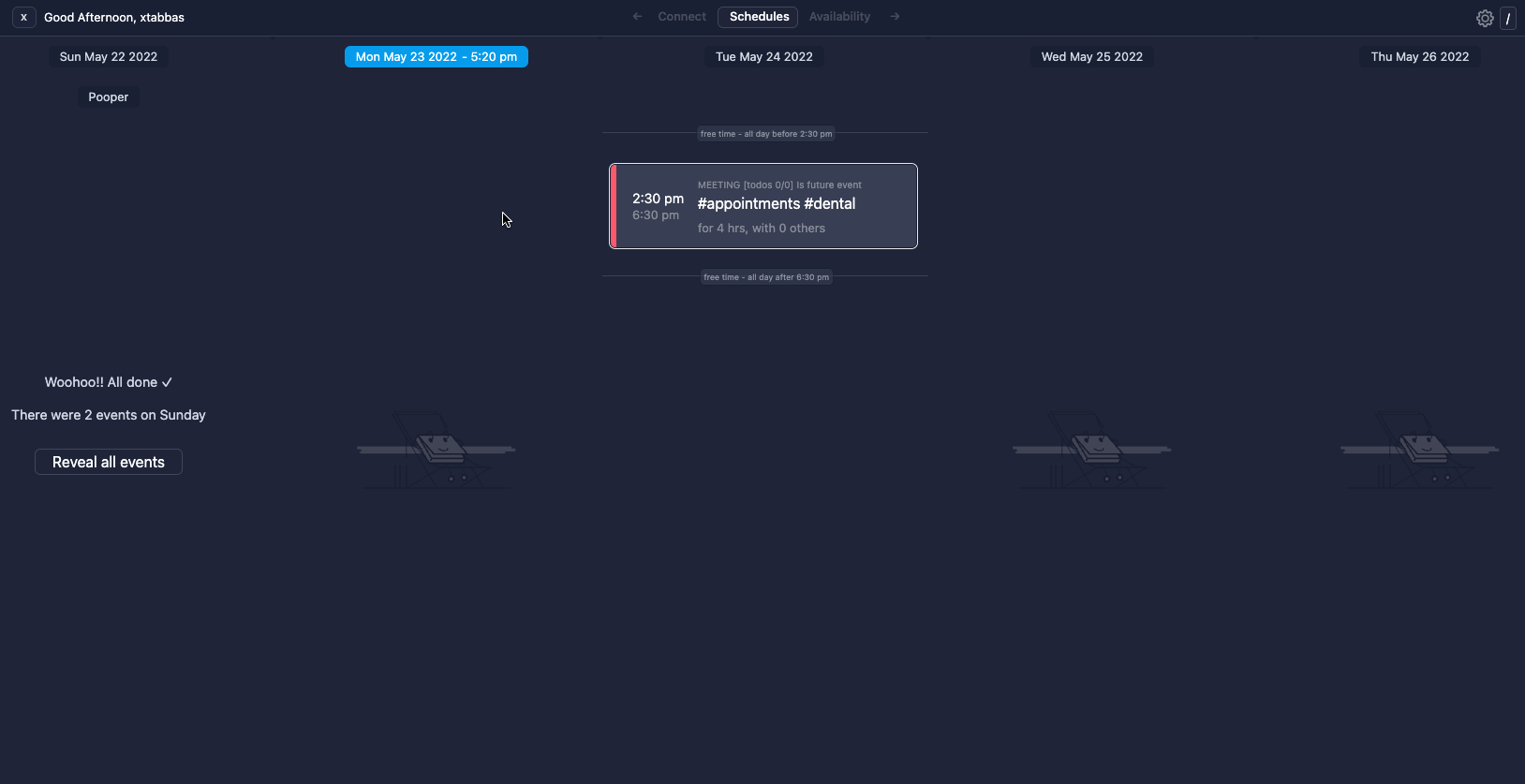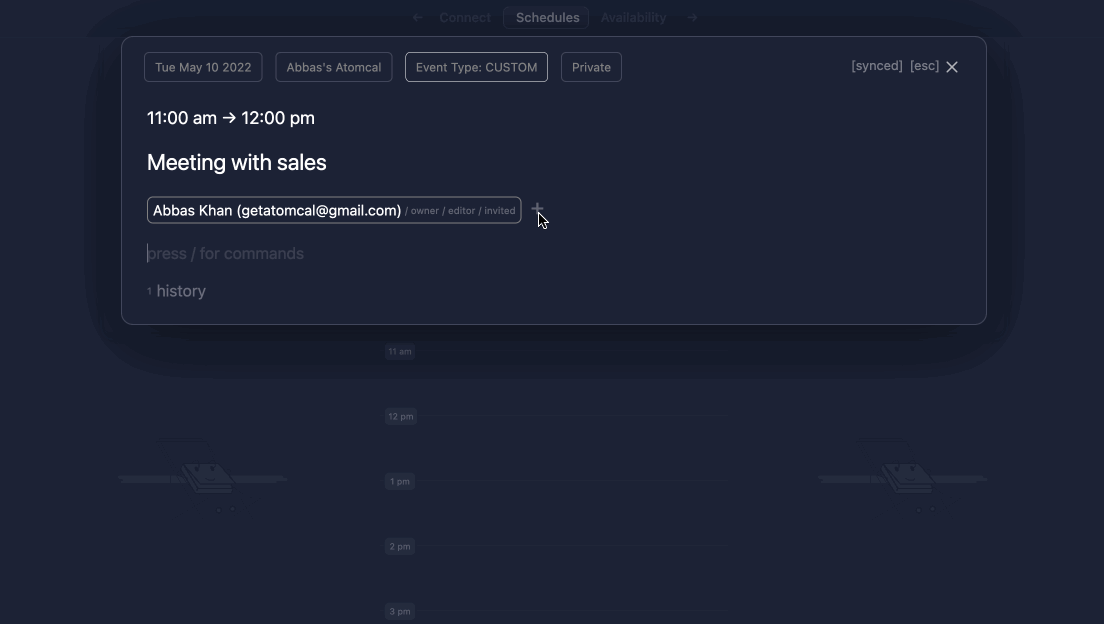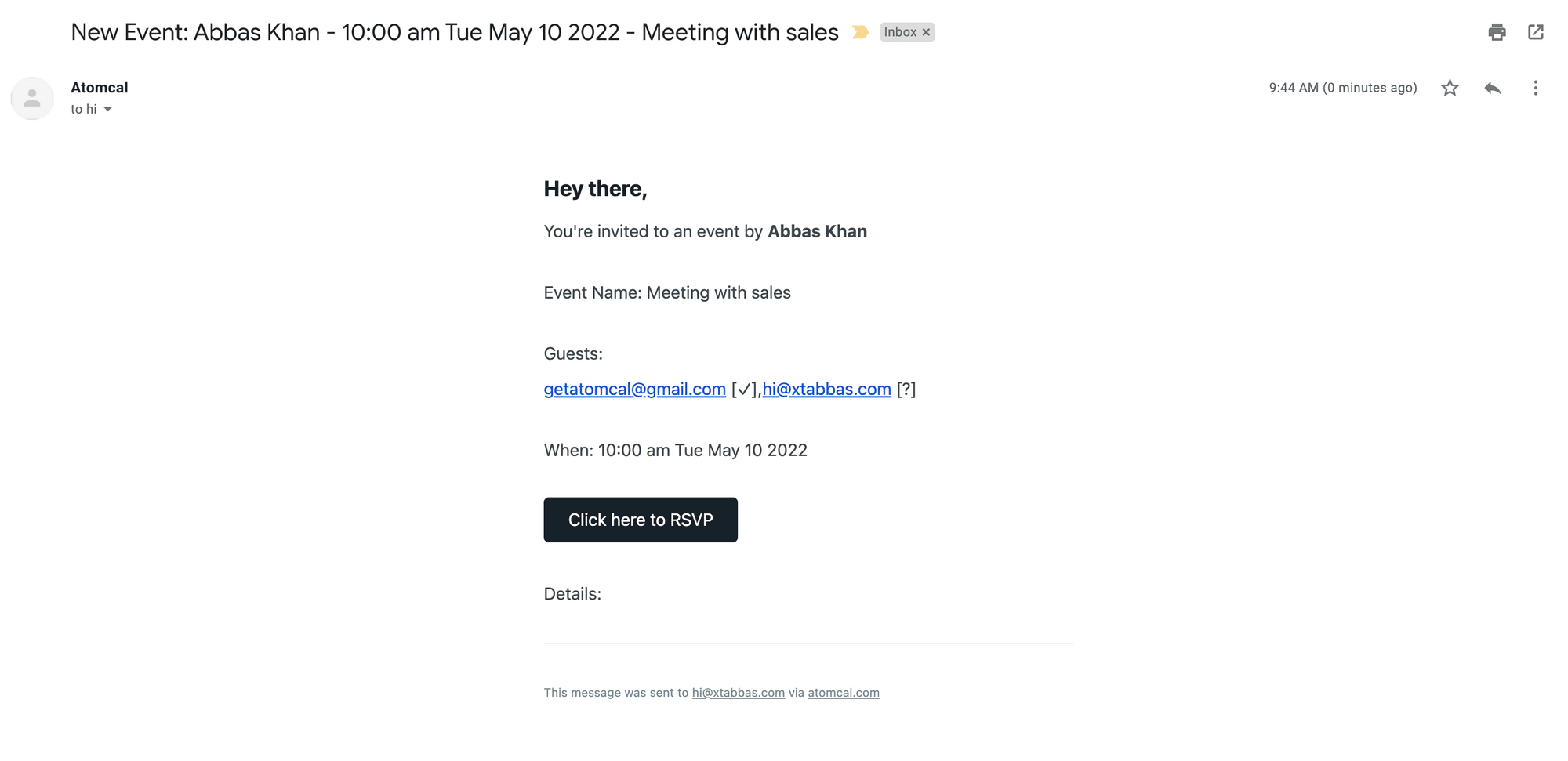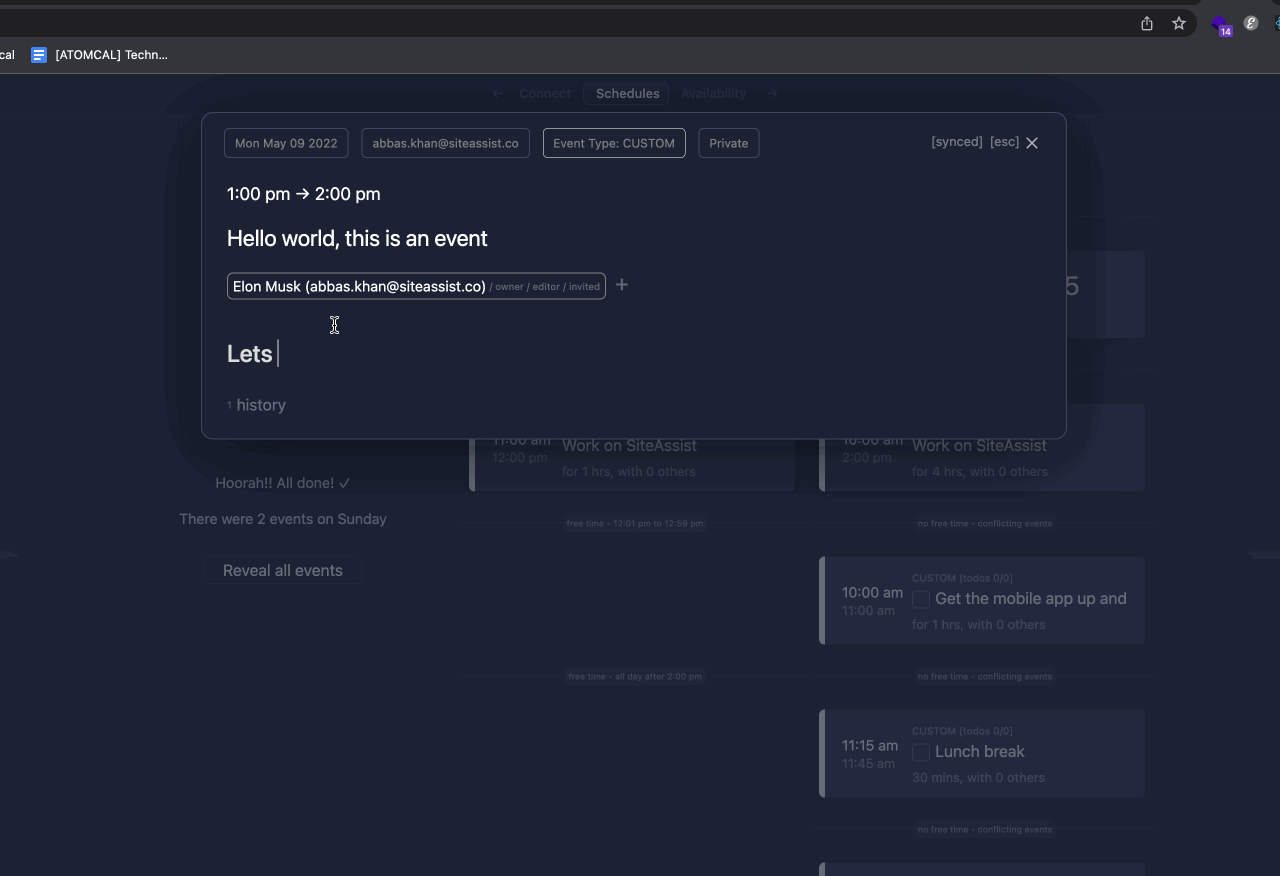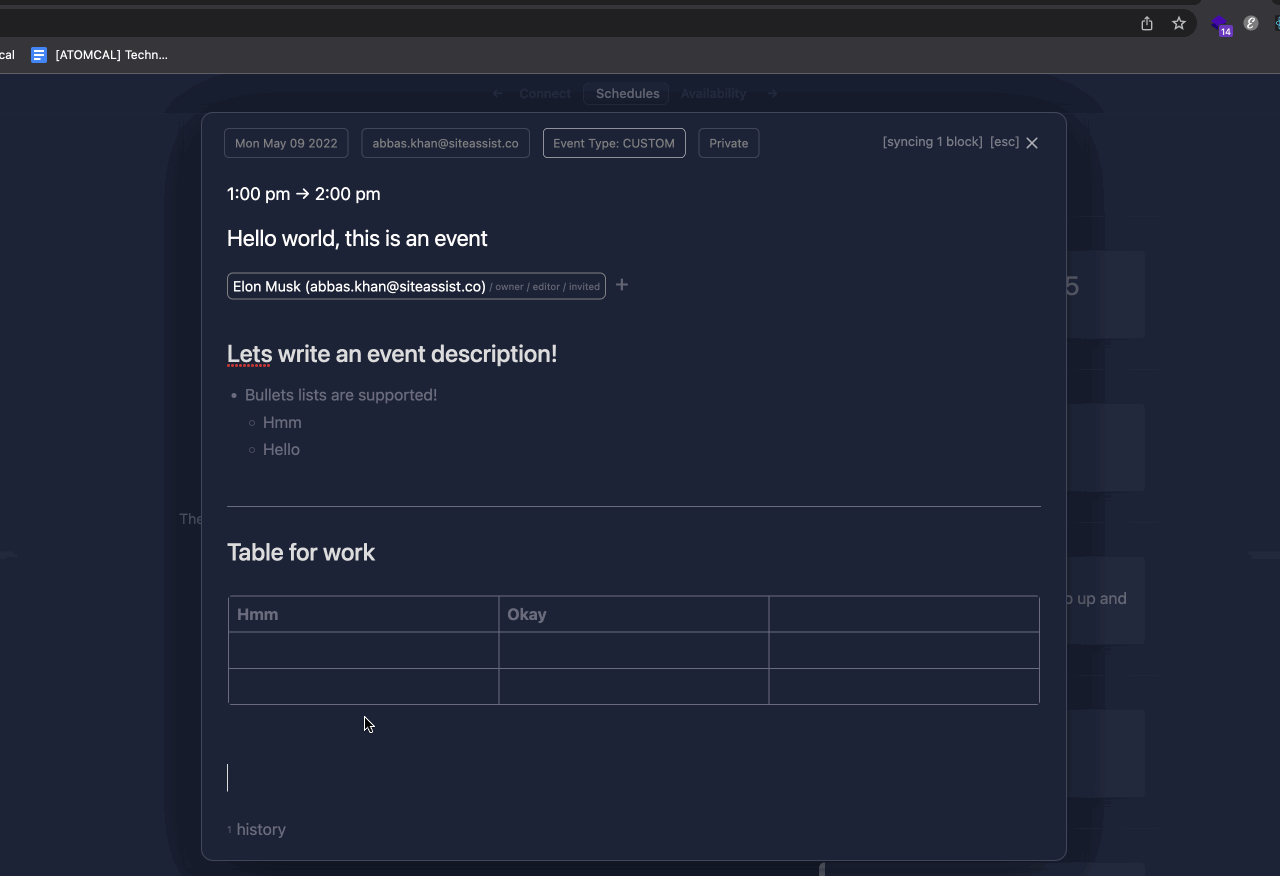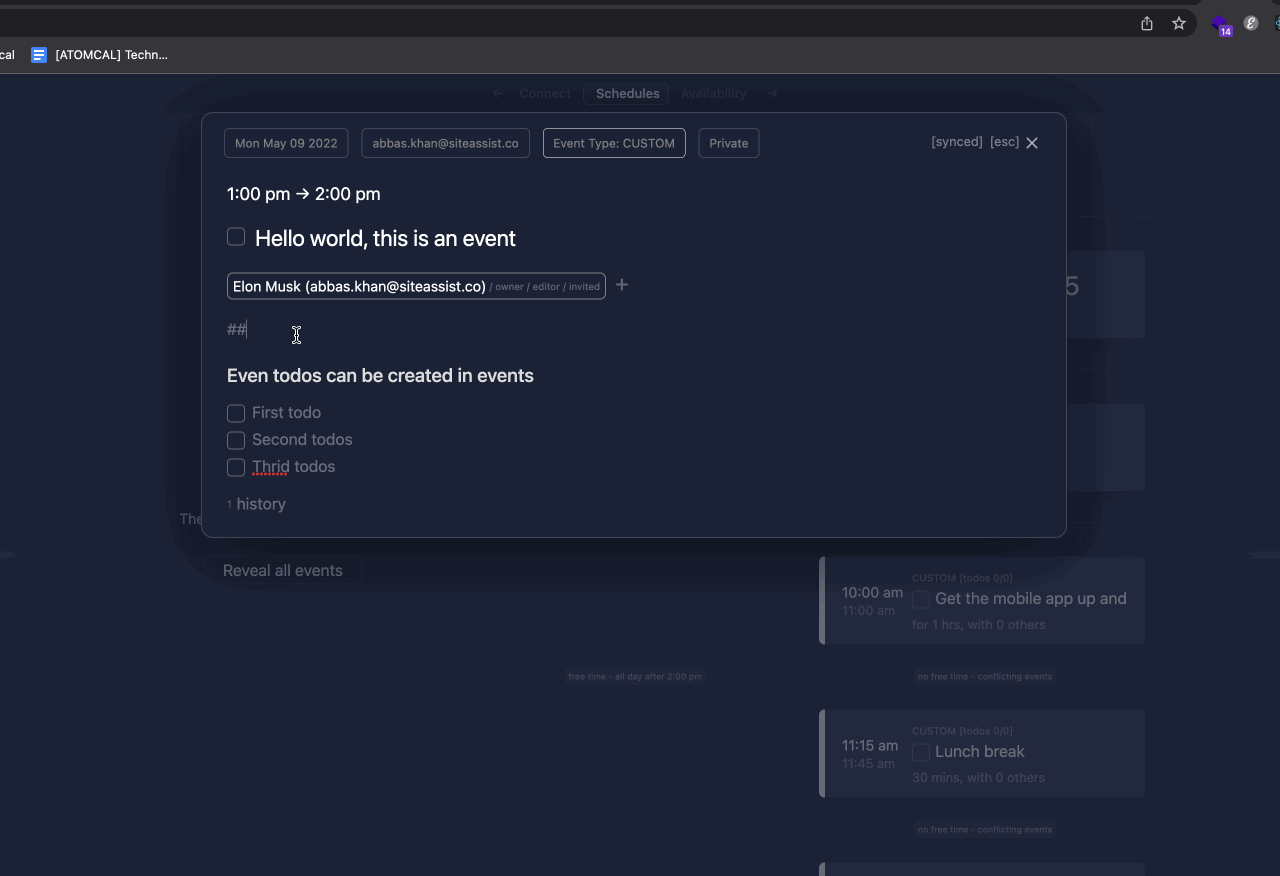We got something exciting to introduce this week which is nothing other than event history! which is an AMAZING feature for a scheduling tool.
This is how it works!
How often when you schedule an event and then it gets rescheduled because someone can't make it? then it gets canceled because something else comes up (etc)… wouldn’t be nice to keep a track of all this schedule-dance? Event history allows you to track how the event progress overtime.
Which (in the future) will allow you to find patterns and in theory patterns will help you improve your scheduling decisions.
Here is what is captured!
- When activity is attached to an event
- When an event is rescheduled
- When someone is invited to an event
- When someone RSVP or UnRSVP
- When event is canceled
- When someone leaves a feedback
- When calendars are changed
- When event type is changed
- When event visibility is changed
Here is how to view history!