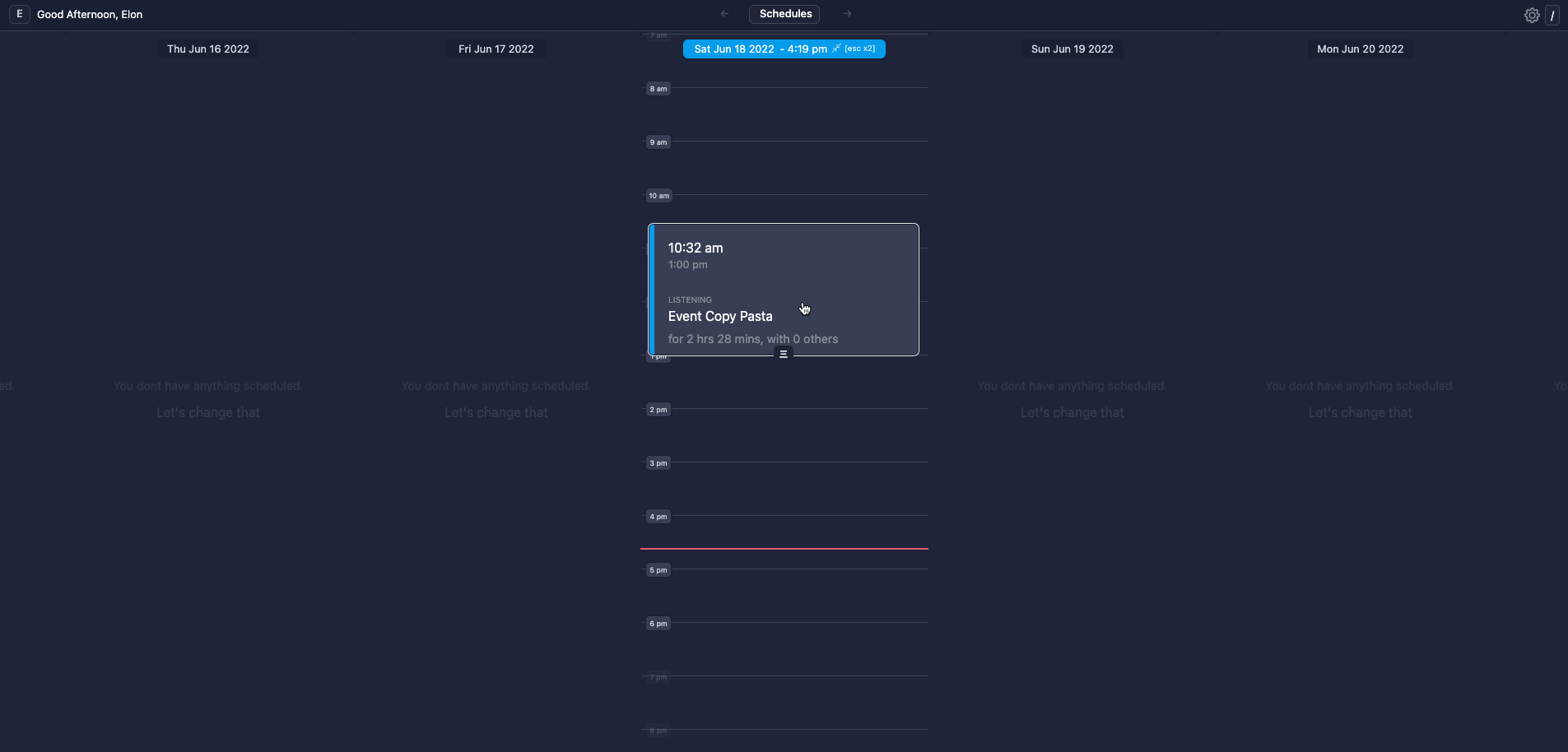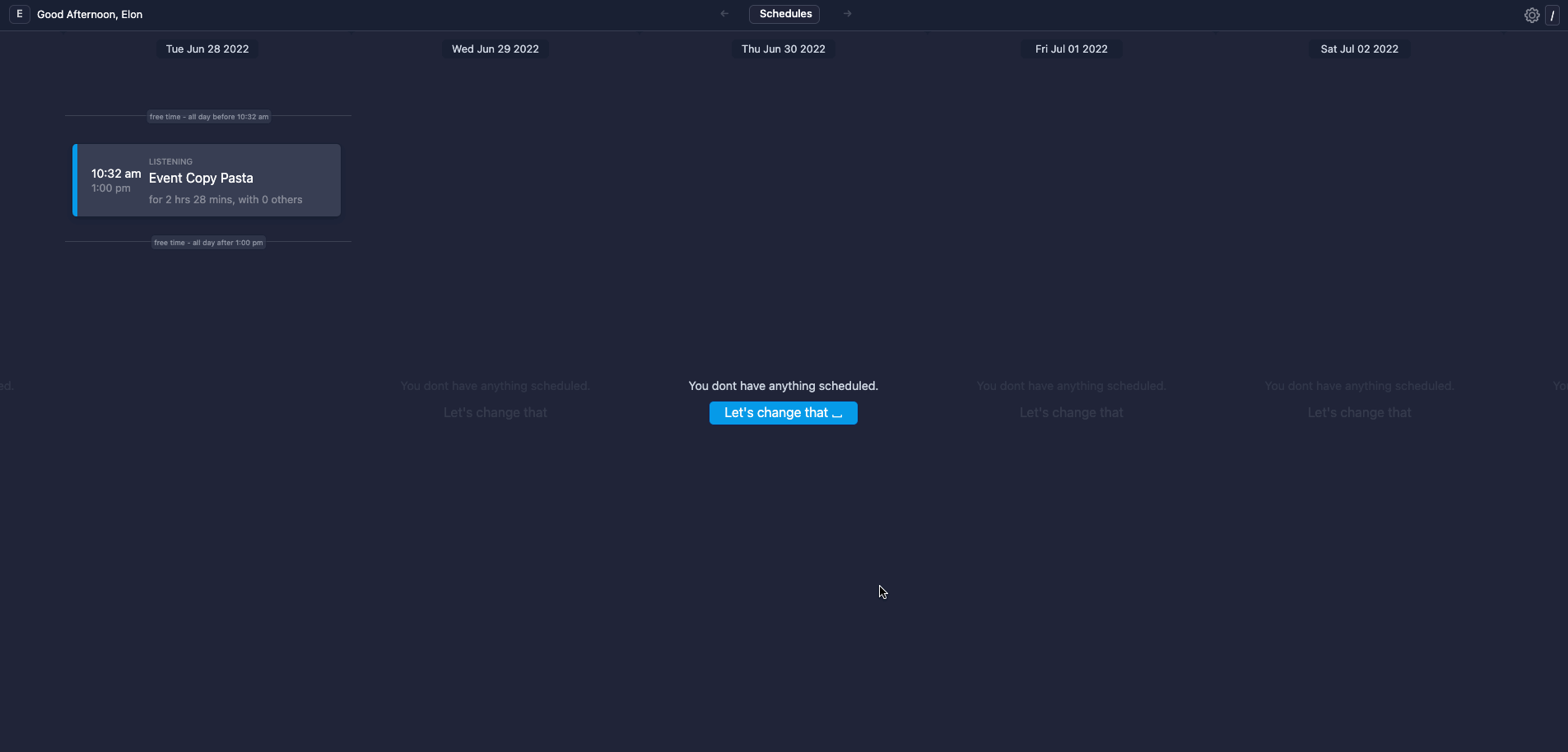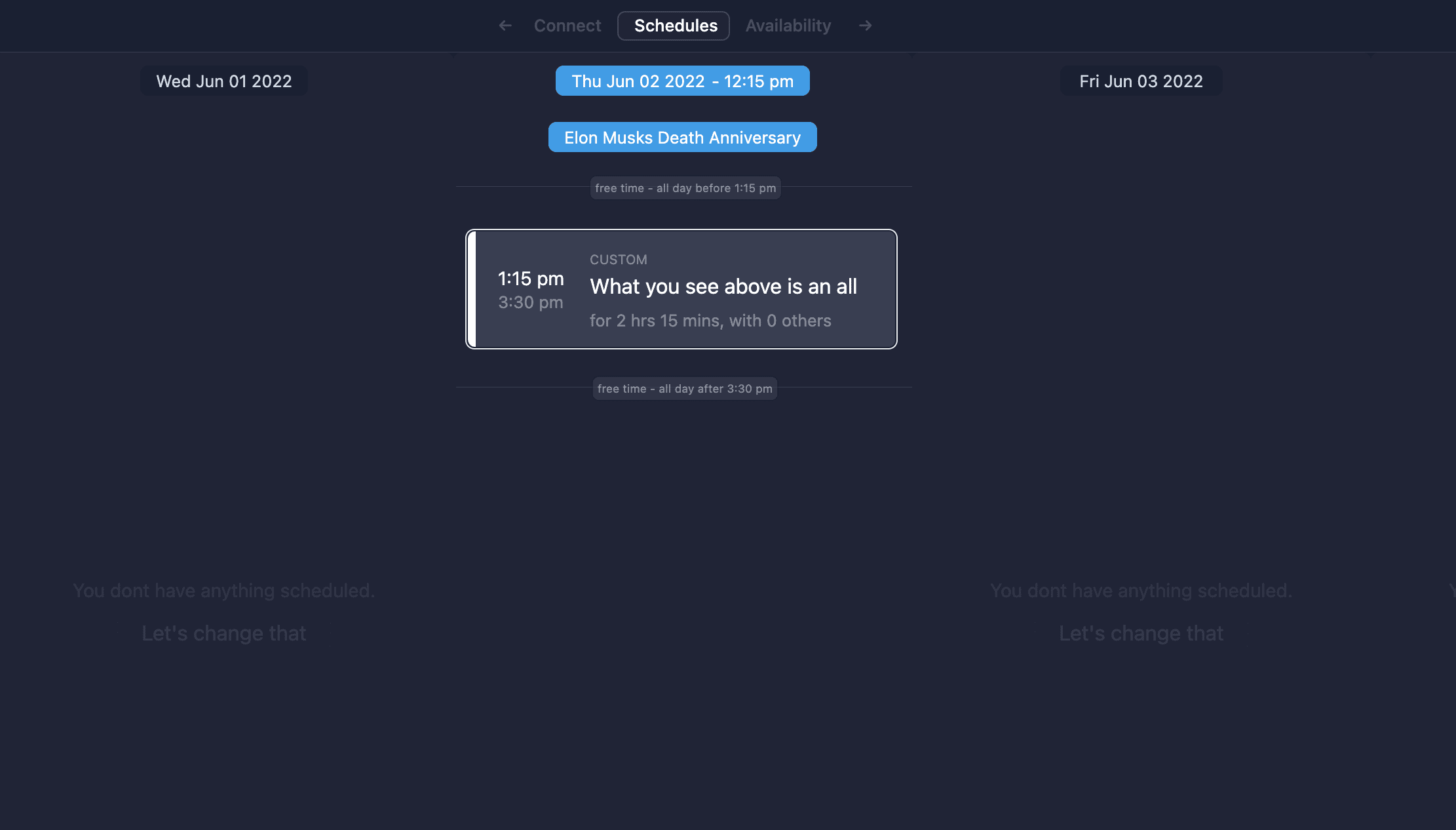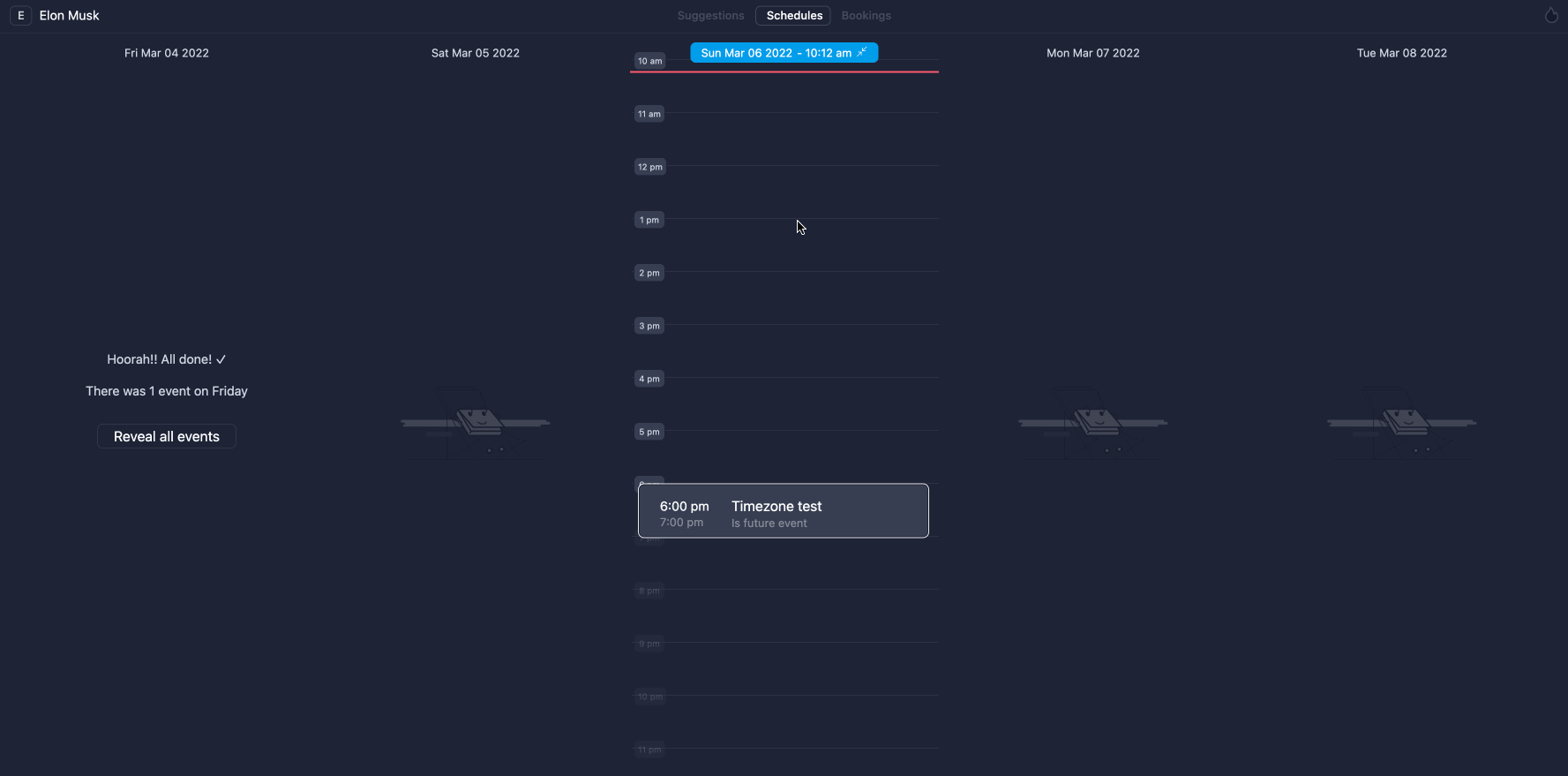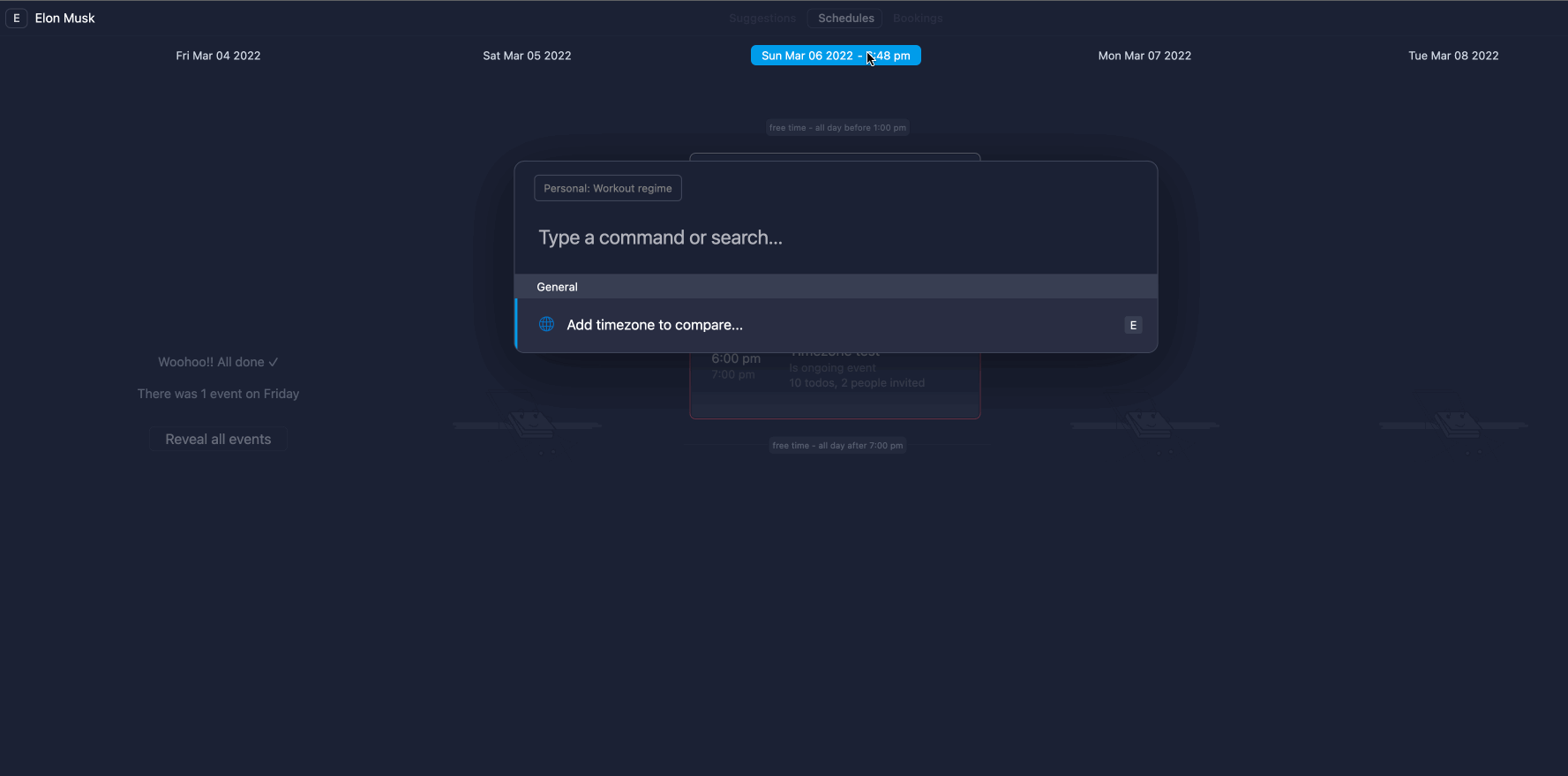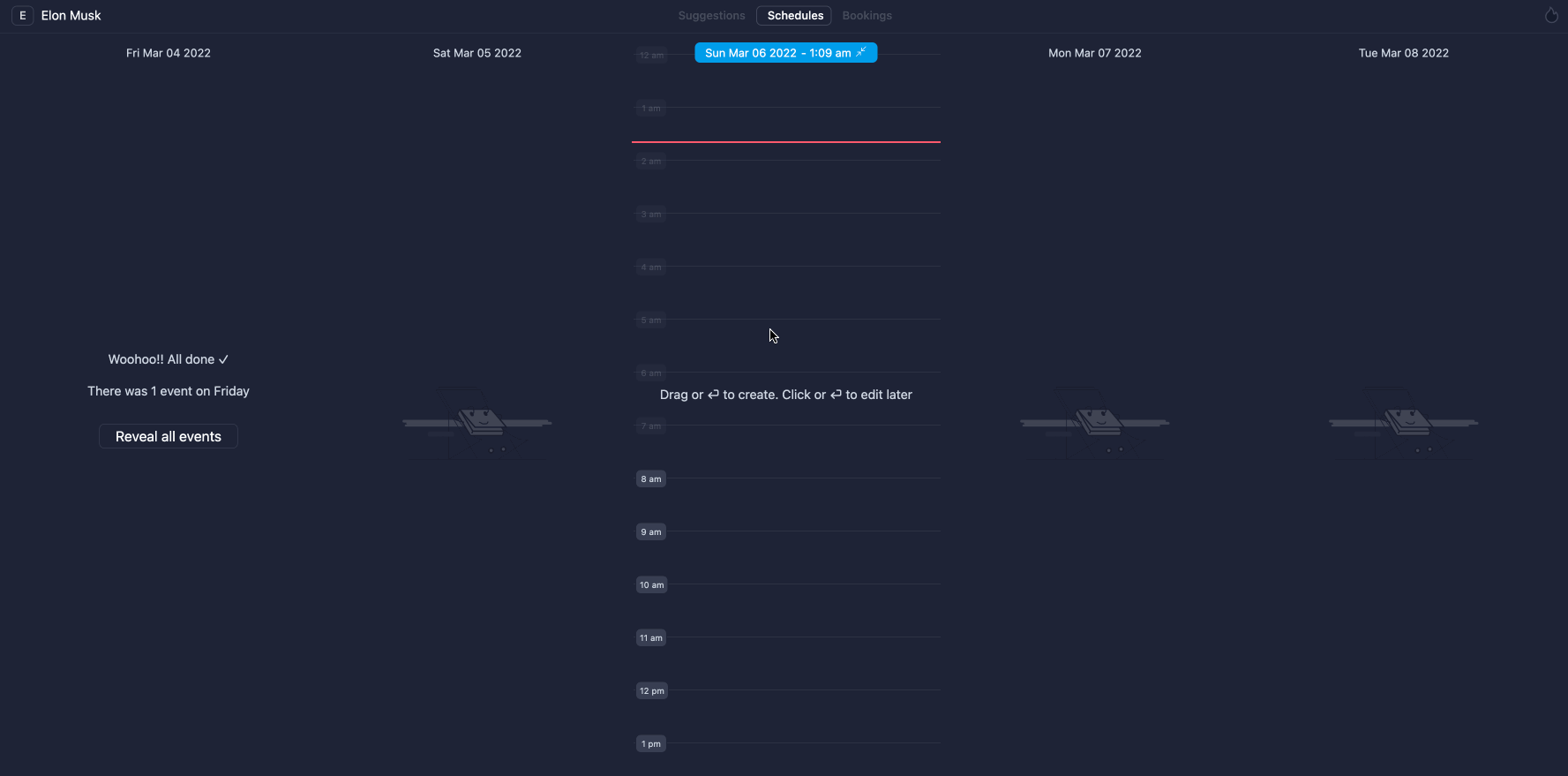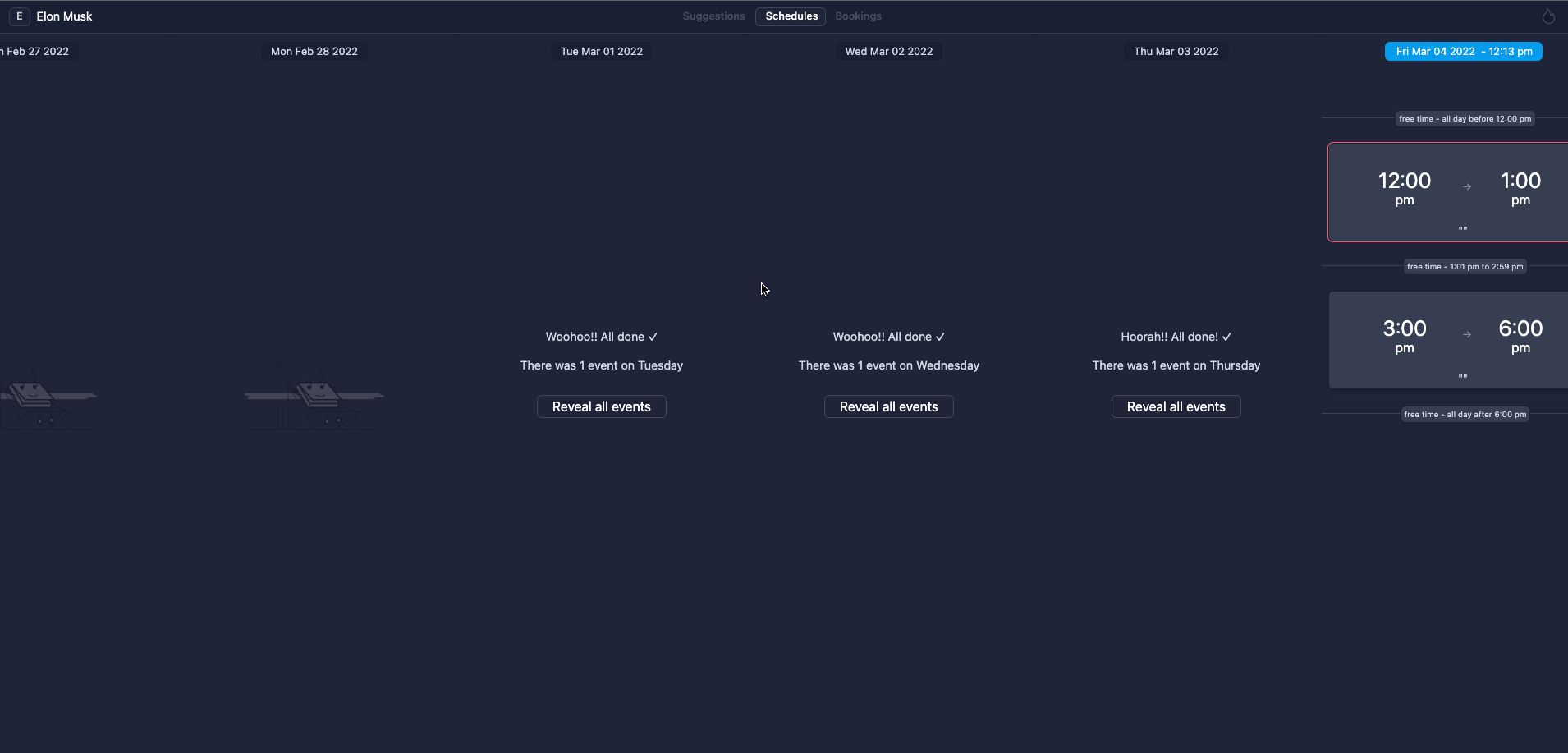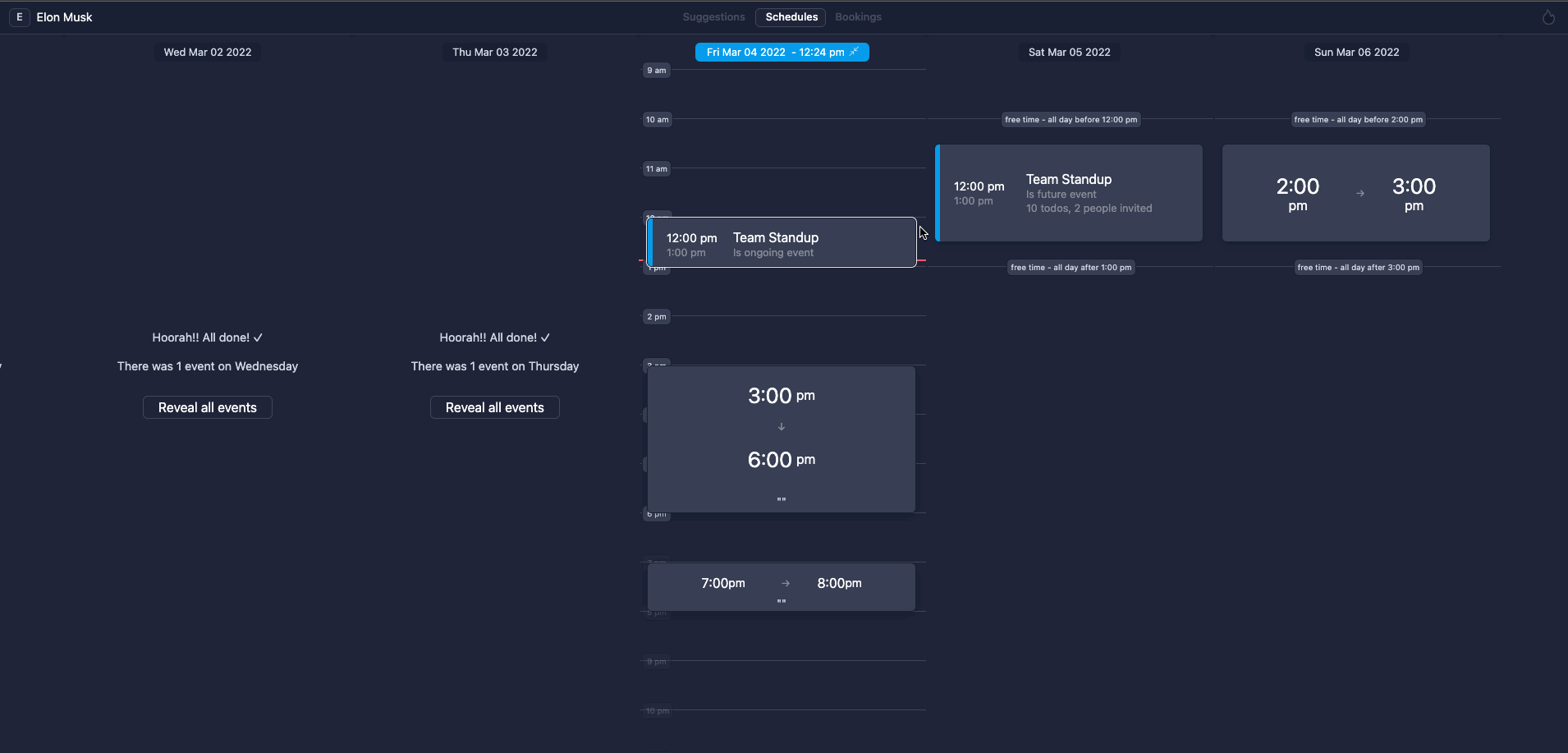You can share your events with the public using your Discord username! Just type atomcal.com/{your_discord_username} and anyone can go to this link and view your open events and RSVP using their email.
For example the link below is Atomcal's teams public calendar that has our upcoming co-working sessions.
The same embed is available on the landing page too.
Reference
Visitors can also expand the event details to view description and also RSVP using their email if they wish.
The link can be embedded anywhere on the internet including your website for more visibility to your events.